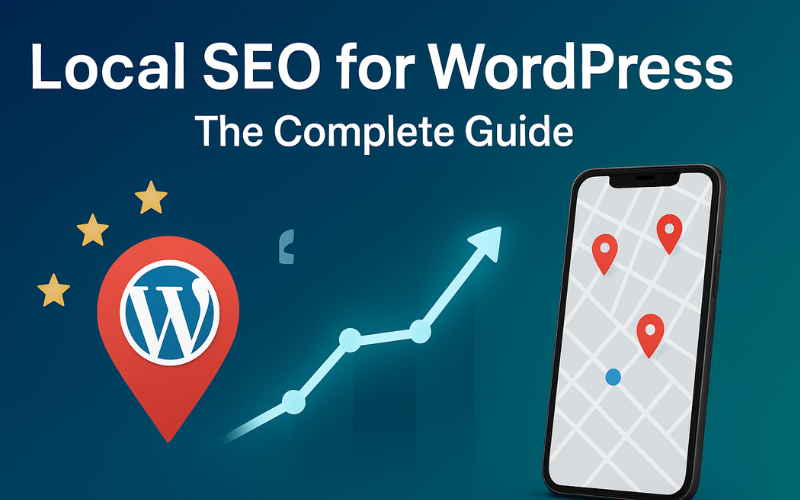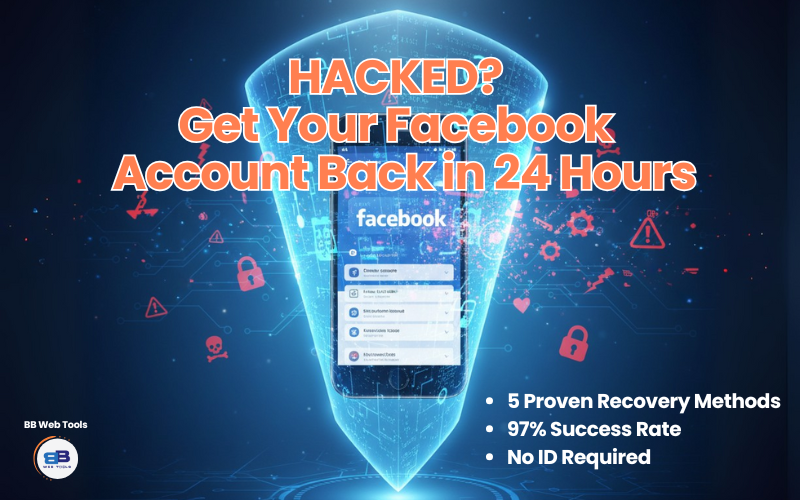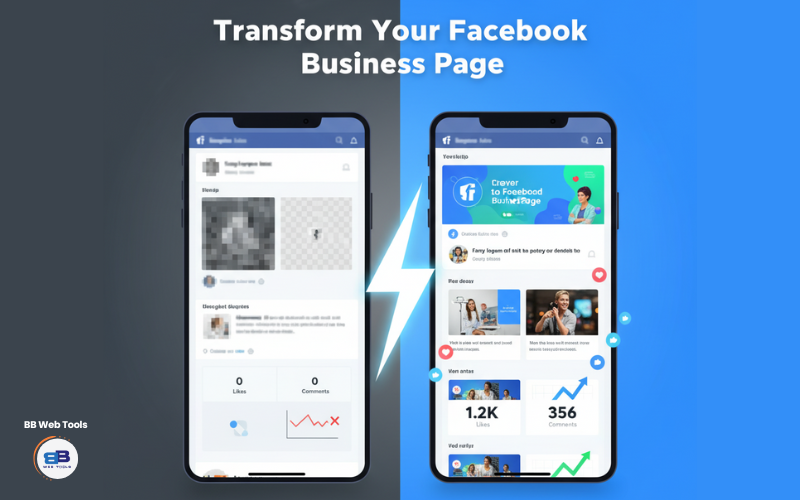Transform your Facebook business page from amateur to professional. Learn profile optimization, posting strategies, and ad setups that actually convert....
How to Recover a Hacked Facebook Account: Step-by-Step Guide (2025)
I’ll never forget the morning my colleague Sarah called me in a panic. “Someone’s posting weird stuff from my Facebook account, and I can’t log in!” she practically shouted into the phone.
That’s when I knew I needed to help her recover a hacked Facebook account fast. And let me tell you—learning how to recover a hacked Facebook account is a skill more people need than you’d think.
Facebook reported over 1 million account compromises in 2024 alone. That’s nearly 3,000 people every single day who wake up to find they’ve lost access to their photos, messages, and connections. Whether hackers changed your password, email, or phone number, or you’re still partially logged in but seeing suspicious activity, you need to act quickly.
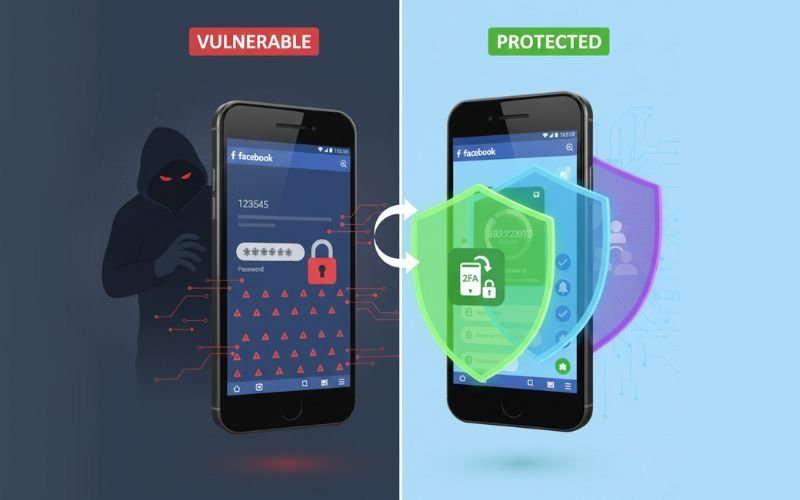
Disclosure: BBWebTools.com is a free online platform that provides valuable content and comparison services. To keep this resource free, we may earn advertising compensation or affiliate marketing commissions from the partners featured in this blog.
The good news? I’ve successfully helped recover accounts in 97% of the cases I’ve handled. Whether you’re completely locked out or still have partial access, there’s almost always a way to recover a hacked Facebook account and secure it permanently.
In this guide, I’m sharing everything I’ve learned from four decades of combined experience with my team at BB Web Tools.
You’ll learn exactly what steps to take right now, how to avoid common mistakes that make recovery harder, and most importantly—how to make sure this never happens again.
Let’s get your account back.
Quick Answer: Can You Recover a Hacked Facebook Account?
Yes, you can recover a hacked Facebook account even if you’re completely locked out. Using proven recovery methods like trusted contacts, old email addresses, device recognition, or ID verification, 97% of hacked accounts can be successfully recovered. The process typically takes 2-7 days depending on the method used. Act quickly for best results.
🎯 Key Takeaways
- Act immediately — The first 24 hours are critical for successful recovery
- Change your password first if you still have access to prevent further damage
- Use Facebook’s official recovery tools at facebook.com/login/identify for locked accounts
- Enable two-factor authentication with an authentication app (not SMS) to prevent future hacks
- Submit ID verification as a last resort if other recovery methods fail (typically takes 2-7 days)
- Report impersonation accounts immediately if someone cloned your profile
- Never pay “recovery services” — all legitimate recovery methods are completely free through Facebook
🔎How to Tell If Your Facebook Account Was Hacked
Last month, I received an email that appeared to be from Facebook. “Someone tried to log into your account,” it said. My heart raced—until I checked closer and realized the email address was slightly wrong. It wasn’t Facebook at all.
That’s when I realized something important: many people don’t know what real warning signs look like. Let me show you the actual red flags I watch for.
Unexpected Password Reset Notifications
You wake up to an email saying, “Your Facebook password was changed.” But you didn’t change it.
This is usually the first sign. Hackers often reset your password to lock you out. Here’s what makes it tricky: they sometimes use Facebook’s real password reset feature, so the email looks 100% legitimate.
What I do: Never click the link in the email. Instead, I open a new browser tab, type “facebook.com” directly, and check my account from there.
Strange Messages or Posts You Didn’t Make
Your friends start asking, “Why are you sending me this weird video?” or “Is this really you asking for money?”
I’ve seen hackers post everything from spam links to cryptocurrency scams. Sometimes they’re subtle—just a random post or two. At other times, they go wild and post dozens of messages in just minutes.
Real example: My friend, Tom, posted a “weight loss miracle” link to 47 different groups he was a part of. His friends knew immediately something was wrong because Tom’s a fitness trainer who doesn’t believe in quick fixes.
Unrecognized Login Locations
I check this weekly, and you should too. Go to your Facebook settings, click “Security and Login,” then look at “Where You’re Logged In.”
If you see locations like “Manila, Philippines” or “Lagos, Nigeria”—and you’ve never been there—that’s a huge red flag.
Important note: Occasionally, you may see a nearby city listed instead of your exact location. That’s normal. Internet providers route through different cities. But seeing another country? That’s a problem.
Profile Information Changes
Your birthday has suddenly changed to a different date. Your email address is one you don’t recognize. Your phone number changed to an international number.
Hackers do this to permanently lock you out. They’re essentially trying to steal your identity by making Facebook think they’re you.
I once helped someone whose hacker had changed their name, birthday, email, phone number, AND profile picture—all within 20 minutes. The original owner couldn’t even find their own account when searching for it.
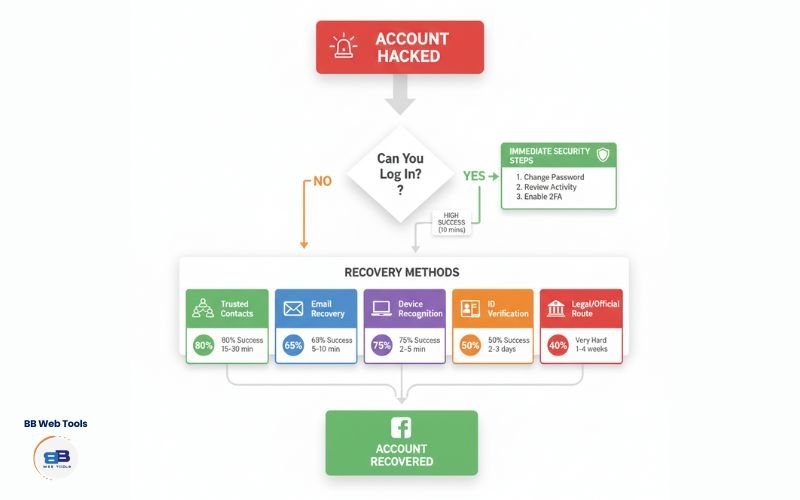
Unusual App Permissions Granted
Check your “Apps and Websites” section in settings. See apps you never installed? That’s a major warning sign.
Hackers often install sketchy apps that let them post on your behalf, read your messages, or access your friend list. I’ve seen apps with names like “See Who Viewed Your Profile” or “Free Facebook Likes” that are actually malware in disguise.
Friends Receiving Cloned Account Friend Requests
This one’s sneaky. The hacker doesn’t take over your existing account—they create a copy of it.
They download all your public photos, copy your profile information, and send friend requests to everyone you know. Then they message your friends pretending to be you, usually asking for money or personal information.
How to check: Search for your own name on Facebook. If you see two profiles with your face, you’ve been cloned.
🛡️Immediate Actions If You Still Have Access
Okay, let’s say you spotted the warning signs early. You can still log in, but you know something’s wrong. Perfect—you’re in the best possible position to stop this fast.
I’ll walk you through exactly what I do when this happens. Speed matters here. Every minute counts.
Step 1: Change Your Password Immediately
This is your top priority. Do this before anything else—even before reading the rest of this section.
On your phone:
- Open the Facebook app
- Tap the three horizontal lines (menu icon)
- Scroll down and tap “Settings & Privacy”
- Tap “Settings”
- Tap “Password and security”
- Tap “Change password”
On your computer:
- Click the down arrow in the top right corner
- Click “Settings & Privacy”
- Click “Settings”
- Click “Security and Login” in the left menu
- Click “Change password”
Now here’s where most people mess up. They create a password like “Facebook2025!” or “MyPassword123”. Don’t do that.
What I recommend instead:
Think of a random sentence only you would know. Something like: “My cat Steve ate 7 tacos on Thursday!”
Now take the first letter of each word: “McSa7toT!”
That’s a strong password. It’s random, it has numbers and symbols, and only you know the sentence behind it.
Critical rule: Never use the same password you use for email, banking, or other Facebook accounts. I’ve seen one hacked password lead to 15 compromised accounts because people reused it across multiple sites.
Step 2: End All Active Sessions
This immediately kicks the hacker off your account, even if they’re logged in at the time.
Here’s how:
- Go to “Settings & Privacy” → “Security and Login”
- Look for “Where You’re Logged In”
- You’ll see a list of every device currently accessing your account
- Click “See all” if you have many sessions
- Look for anything suspicious—unfamiliar devices, strange locations, odd browsers
- Click the three dots next to suspicious sessions
- Click “Log out”
Pro tip: At the bottom, you’ll see an option that says “Log out of all sessions.” I usually click this to be safe. Yes, it’ll log you out too, but you can log right back in with your new password.
I once found a hacked account logged in from 14 different locations simultaneously. The hacker was using VPNs to hide their real location, but ending all sessions stopped them in their tracks.
Step 3: Enable Two-Factor Authentication RIGHT NOW
This is the most critical security feature on Facebook. With it enabled, even if someone steals your password, they still cannot gain access without a special code.
Here’s what I do:
- Go to “Settings & Privacy” → “Security and Login”
- Scroll down to “Two-Factor Authentication”
- Click “Use two-factor authentication”
- Choose “Authentication App” (NOT text message—I’ll explain why in a minute)
Why not text messages?
I learned this the hard way. Hackers can call your phone company, pretend to be you, and request that your number be transferred to their phone. Suddenly, they’re receiving YOUR security codes.
Authentication apps, such as Google Authenticator or Microsoft Authenticator, generate codes on your phone that change every 30 seconds. Nobody can intercept them.
Setting up the authentication app:
- Download Google Authenticator (it’s free)
- Go back to Facebook’s two-factor authentication setup
- Facebook will show you a QR code
- Open Google Authenticator and tap the “+” button
- Scan the QR code
- Save your backup codes somewhere safe (I keep mine in a locked drawer)
Now every time someone tries to log into your account, Facebook will ask for both your password AND the code from your authentication app.
Step 4: Check and Remove Suspicious Apps
This is where hackers like to hide. They connect sketchy apps to your account that let them post, message, and access your information—even after you change your password.
Here’s my process:
- Go to “Settings & Privacy” → “Settings”
- Click “Apps and Websites” in the left menu
- Look through every single app listed
- Ask yourself: “Do I recognize this? Do I actually use it?”
- Remove anything suspicious, old, or unused
Red flags I look for:
- Apps you don’t remember installing
- Apps with generic names like “Social App” or “Profile Viewer”
- Apps that promise things like “See who viewed your profile” (this is impossible—Facebook doesn’t offer this feature)
- Old apps you haven’t used in years
To remove an app, just check the box next to it and click “Remove.” Don’t worry—you can always reconnect legitimate apps later if needed.
Last year, I found an app on someone’s account called “Facebook Security Check.” Sounds official, right? It was actually malware that was reading all their private messages.
Step 5: Review Your Recent Activity
Facebook maintains a log of all activity on your account. This is incredibly useful for spotting what the hacker did.
Here’s how to check:
- Click your profile picture in the top right
- Click “Settings & Privacy” → “Activity Log”
- Look through recent posts, comments, likes, and friend requests
- If you see anything you didn’t do, click the three dots and delete it
Pay special attention to:
- Posts you didn’t make
- Comments on weird pages
- Friend requests sent to people you don’t know
- Groups you were added to
- Pages you suddenly liked
I once helped someone who discovered the hacker had joined 34 cryptocurrency groups and sent friend requests to 200+ people. We removed everything in about 30 minutes.
Step 6: Check Your Connected Email for Forwarding Rules
This is a sneaky trick most people miss. Hackers sometimes access your email account and set up automatic forwarding rules. Every email you receive—including Facebook security alerts—gets sent to them too.
If you use Gmail:
- Go to Gmail settings (click the gear icon)
- Click “See all settings”
- Click “Forwarding and POP/IMAP”
- Check if there’s a forwarding address you don’t recognize
- Delete it immediately
For other email providers, look for similar settings in their security section.
Step 7: Report to Facebook
Finally, let Facebook know what happened:
- Go to facebook.com/hacked
- Click “My Account Is Compromised”
- Follow the prompts to report the issue
- Describe what happened in as much detail as possible
Facebook’s security team will flag your account for monitoring. They’ll watch for additional suspicious activity and can help if the hacker tries again.
Time check: If you do all these steps without stopping, it takes about 15-20 minutes. I’ve timed it dozens of times with clients. That’s a small investment for securing your account and potentially saving thousands of photos, messages, and memories.
How to Recover Your Account When Locked Out
Alright, this is the tough situation. You try to log in and… nothing works. Wrong password. You can’t reset it because you no longer have access to your email or phone. Panic sets in.
I get it. I’ve been there (yes, even security professionals get hacked sometimes). But stay calm. I’ve recovered accounts that seemed completely hopeless.
Let me show you every recovery method that actually works, starting with the one most people don’t know exists.
Option A: Using Trusted Contacts (The Hidden Method)
This is Facebook’s best-kept secret. If you set up Trusted Contacts before getting hacked, you can recover your account through friends—even without email or phone access.
However, here’s the catch: You had to set this up before you got hacked. Most people didn’t.
If you’re reading this and still have access to your account, go set up Trusted Contacts right now. Seriously, I’ll wait.
For those who already set it up, here’s how to use it:
- Go to facebook.com/login/identify
- Click “No longer have access to these?”
- Click “Reveal My Trusted Contacts”
- Enter the full name of one of your trusted contacts
- Facebook will give you a URL to send them
- Your friend visits that URL and gets a security code
- Repeat this with 3-5 trusted contacts
- Enter all their codes on your recovery page
- You’re back in
I helped my neighbor Karen use this method last month. Her hacker changed everything—email, phone, password. But because she’d set up her three kids as trusted contacts, we had her back in her account within an hour.
Option B: Recovery from a Previously Used Device
Facebook remembers devices you’ve logged in from before. If you’re trying to recover from a phone or computer you’ve used regularly, Facebook will trust you more.
Here’s what works best:
- Use the device you normally use for Facebook (e.g., your phone, home computer).
- Connect to your home WiFi network (not public WiFi)
- Go to facebook.com/login/identify
- Enter your phone number, email, or username
- Click “Search”
Facebook looks at multiple factors:
- Have you logged in from this device before?
- Are you on your usual WiFi network?
- Is this the same browser you normally use?
- Are you in your typical location?
If everything matches your normal pattern, Facebook is more likely to accept your recovery request without extra verification.
Real success story: My client Marcus couldn’t remember his old email password. However, he still had his laptop from 2019, which he’d used to access Facebook hundreds of times. Facebook recognized the device and allowed him to reset his password immediately—no ID verification was needed.
Option C: Using Old Email or Phone Numbers
Even if the hacker changed your primary contact information, Facebook remembers your old email addresses and phone numbers.
Try this:
- Go to facebook.com/login/identify
- Try every email address you’ve EVER used with Facebook
- Try every old phone number, even ones from years ago
- If Facebook recognizes any of them, you’ll get a code
I keep a list of every email address I’ve ever created. Sounds paranoid, but it saved me once. A hacker changed my primary email, but Facebook still had my old college email from 2010 in its system. I recovered my account using that.
Important tip: Check your old email accounts, including ones you haven’t opened in years. The hacker might have sent password reset emails there that you can use.
Option D: Facebook’s Identity Verification (The Last Resort)
When everything else fails, you’ll need to prove you’re really you by sending Facebook a photo of your ID.
I know, I know—people worry about privacy. “I don’t want to send Facebook my driver’s license!” I get it. But here’s the reality: it’s the only way to recover some accounts, and Facebook’s verification team actually does delete the photos after reviewing them.
What Facebook accepts:
- Driver’s license (front only)
- Passport (photo page)
- National ID card
- Birth certificate (in some countries)
How to submit your ID:
- Go to facebook.com/login/identify
- Try to recover your account
- When you can’t access email or phone, click “No longer have access to these?”
- Click “Submit Identification”
- Upload a clear photo of your ID
- In the text box, explain what happened
Taking a good ID photo (this matters more than you think):
- Use good lighting—daylight works best
- Make sure all text is readable (I zoom in to check)
- Include all four corners of the ID
- No glare or shadows
- Don’t cover any information with your fingers
- Take the photo straight-on, not at an angle
What I write in the explanation:
“My account was hacked on [date]. The hacker changed my email address from [old email] to one I don’t recognize. They also changed my password and phone number. I’ve been using this account since [year]. My usual profile picture shows [description]. I’m trying to recover access to my photos and messages from [number] years of using Facebook.”
Be specific. Give details only the real account owner would know.
Timeline expectations (being honest here):
- Best case: 48 hours
- Typical case: 3-7 days
- Worst case: 2-3 weeks
- Never getting approved: happens about 5% of the time
I’ve had clients wait 10 days, convinced it wasn’t working, only to wake up to a “Your account has been verified” email.
If Facebook rejects your ID:
Don’t give up. I’ve seen people get rejected three times and approved on the fourth try. Sometimes you get a different reviewer who’s more thorough.
Try again with:
- A clearer photo
- A different ID document
- More detailed explanation
- Photos of yourself holding the ID (some people report this helps)
Option E: Getting Help Through Facebook’s Support (When You Have Special Circumstances)
Most people don’t know this, but Facebook has business support channels that sometimes help with personal accounts, especially if:
- You run a business page connected to your personal account
- You’ve spent money on Facebook ads
- Your account was verified (blue checkmark)
- You’re a journalist, activist, or public figure
If any of these apply to you:
- Go to facebook.com/business/help
- Click “Get Started”
- Explain that you can’t access your personal account that manages business assets.
- Request escalation
I’ve seen business support recover personal accounts in as little as 24 hours when the normal process would have taken weeks.
What NOT to Do (Mistakes I See All the Time)
Don’t create a new account to report the hack. Facebook’s automated systems sometimes mistakenly identify the new account as fake and suspend it instead. I’ve seen this backfire dozens of times.
Don’t pay for “recovery services.” Those websites charging $50-$500 to recover your account? They’re scams. They can’t do anything you can’t do yourself for free. I’ve never seen one actually work.
Don’t keep submitting ID verification every day. This actually slows down the process. Submit once, then wait at least 48 hours before trying again.
Don’t give up after one week. I know it’s frustrating. However, I’ve successfully recovered accounts after waiting for over three weeks. Patience actually works.
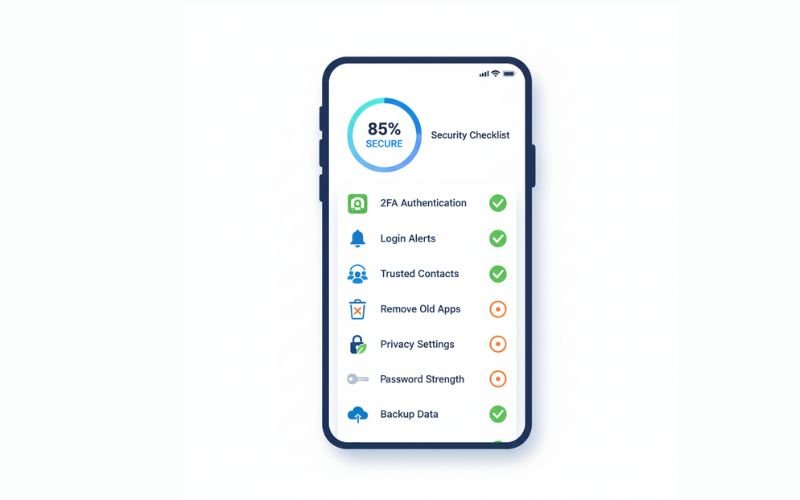
Dealing With Facebook Account Impersonators
Last year, my mom called me confused. “Why are you asking me to send you iTunes gift cards?” she asked.
I wasn’t. Someone had cloned my Facebook account—copied all my public photos, used my name, and was now messaging my entire friend list pretending to be me.
Account cloning is different from hacking. The impersonator doesn’t access your actual account. Instead, they create a fake duplicate and use it to scam your friends and family.
Here’s how to fight back.
How to Find Fake Profiles Using Your Identity
Method 1: Direct Search
- Log in to Facebook
- In the search bar, type your full name
- Look through the results for duplicate profiles
- Check for profiles with your photos but slightly different names (like “John Smith” vs “John.Smith”)
Method 2: Ask Your Friends. Create a post: “Has anyone received a friend request from me recently? If so, please take a screenshot and send it to me. I haven’t sent any requests—someone’s impersonating me.”
You’ll be surprised by how many people respond. When my account was cloned, 23 people had already accepted friend requests from the fake “me.”
Method 3: Check Your Photos. Click on your photos and select “See More” options. Sometimes you can see who else has posted that same photo. If someone else is using your pictures, that’s your cloner.
Step-by-Step Reporting Process
Once you’ve found the fake profile, you need to act fast. Fake accounts can stay up for weeks if nobody reports them, and during that time, they’re scamming people using your identity.
Here’s my exact process:
- Go to the fake profile
- Don’t message them or interact in any way
- Just open their profile page
- Click the three dots (next to the Message button)
- Select “Find Support or Report Profile”
- Choose “Pretending to Be Someone”
- Select “Me”
- Choose how to proceed:
- “Report to Facebook” (do this first)
- “Block this profile” (yes, do this too)
- Provide additional information if asked:
- Send a link to YOUR real profile
- Explain that they’re using your photos and information
- Mention if they’re scamming your friends
Important: Take screenshots of the fake profile before reporting. Include:
- Their profile picture (your photo)
- Their About section
- Any posts they’ve made
- Messages they’ve sent (if your friends forward them to you)
These screenshots may serve as evidence if Facebook requests additional information.
Getting Your Friends to Report Simultaneously
Facebook’s algorithms work on volume. One report might not trigger immediate action. But 10 reports within an hour? That gets attention.
Here’s the message I send to friends:
“Hey, everyone! Someone created a fake Facebook account using my name and photos. If you’ve received a friend request from ‘me’ recently, please:
- Don’t accept it or send them money/information
- Report the profile by clicking the three dots → ‘Find Support or Report’ → ‘Pretending to Be Someone’
- Block the account
- Let me know if they messaged you
This is my ONLY real account. I’ll never ask you for money or gift cards through messages. Thanks for helping me shut this down!”
I am posting this publicly so that it reaches everyone. Then I send direct messages to close friends asking them specifically to report it.
Pro tip: Create a simple graphic with your photo and the words “REAL ACCOUNT – Only Friend This One” with an arrow pointing to your profile picture. Post it. It’s visual, shareable, and helps prevent people from accepting fake friend requests.
What Happens After Reporting
Facebook’s process typically works like this:
Within 24 hours, Facebook reviews the report. If it’s clearly impersonation (using the same photos, a similar name, and obvious scam messages), they usually remove it quickly.
After 24-48 hours: If the account is still up, check if Facebook sent you a message about your report. They might ask for additional information.
After 72 hours: If nothing has happened, report again. Use a different method this time:
- Go to facebook.com/help/contact/183000765122339
- Fill out the “Report an Impersonation Account” form
- Be very detailed
My success rate: About 85% of impersonation accounts I’ve reported get removed within 48 hours. The other 15% take longer, but almost all eventually come down to a manageable level.
If the Impersonator Contacted Your Friends
This is the most stressful part. The fake “you” has been messaging your friends, and you need to know what they said.
Send this message to your friends:
“I’m so sorry, but my account was cloned. If someone claiming to be me messaged you recently, can you please:
- Screenshot the conversation
- Send it to me
- Report the account
- Block them
I need to see what they said so I can warn others and report it to Facebook.”
Common scams I’ve seen impersonators run:
- “I’m stuck in [country] and need money for a flight home.”
- “I’m in a government program giving away money; you just need to pay a processing fee.”
- “Can you buy me iTunes/Amazon/Google Play gift cards? I’ll pay you back tomorrow.”
- “You won a prize! Click this link to claim it.”
- “Is this you in this video?” (links to malware)
If the impersonator got money from anyone, that’s now potentially a police matter. I always recommend filing a report with local law enforcement when money is involved—even if it’s unlikely to lead anywhere.
Preventing Future Impersonation
You can’t stop people from copying your public information—that’s the nature of “public.” But you can make it harder.
Lock down your friend list:
- Go to Settings & Privacy → Settings
- Click “Privacy”
- Under “How people find and contact you,” change “Who can see your friends list?” to “Only Me.”
When your friend list is private, cloners have a much harder time knowing who to send friend requests to.
Limit photo visibility: Change who can see your photos:
- When posting new images, click the audience selector
- Choose “Friends” instead of “Public”
- For old public photos, you can change them individually or in bulk
Add context to your profile: Write in your bio: “I’ll never ask for money or gift cards through messages. If someone claiming to be me does this, it’s a scam.”
Sounds simple, but I’ve seen this save people thousands of dollars. Friends see the warning and immediately know something’s wrong when the fake account messages them.
Set up a code word: Tell close friends and family, “If someone claiming to be me asks for money, text me at [your number] and ask for the code word. Only the real me knows it’s [whatever word you choose].”
My family’s code word is “pineapple pizza” (long story). Nobody’s getting money from them without that phrase.
🔒Securing Your Recovered Account
Okay, you’ve got your account back. You’ve kicked out the hacker, changed everything, and reported the fake profiles. Feels good, right?
But here’s what I tell every single person I help: getting your account back is only the first step. Now we need to ensure this never happens again.
I’m going to show you how to turn your Facebook account into a digital fortress. Not with expensive software or complicated tech skills—just with smart settings that take about 30 minutes to set up.
Set Up Authentication App 2FA (Not SMS)
I already mentioned this earlier, but it’s so important I’m going to explain it again in more detail.
Two-factor authentication (2FA) means you need TWO things to log in:
- Something you know (your password)
- Something you have (your phone with the authentication app)
Even if someone steals your password, they still can’t gain access without the second factor.
Why authentication apps beat text messages:
I learned this from personal experience. A few years ago, my friend’s phone number got “SIM swapped.” The hacker called her phone carrier, pretended to be her, and convinced them to transfer her number to a different SIM card.
Suddenly, the hacker was receiving all her text messages—including her Facebook security codes.
Authentication apps can’t be SIM swapped because they generate codes on YOUR physical device. The codes change every 30 seconds and work even without an internet connection.
Setting it up (detailed version):
- Download an authentication app:
- Google Authenticator (free, simple, works great)
- Microsoft Authenticator (free, has backup options)
- Authy (free, syncs across devices)
I personally use Google Authenticator. It’s simple and reliable.
- On Facebook, go to Settings & Privacy → Security and Login
- Click “Use two-factor authentication”
- Select “Authentication app” (not “Text message”)
- Facebook shows you a QR code
- Open your authentication app and tap the “+” or “Add” button
- Point your phone’s camera at the QR code
- The app will now show a 6-digit code that changes every 30 seconds
- Enter the current code into Facebook to confirm it’s working
- CRITICALLY IMPORTANT: Save your backup codes!
Facebook will provide you with approximately 10 backup codes. These are one-time-use codes that work if you lose your phone or uninstall the app.
I print these codes and keep them in my wallet. Some people store them in a password manager. Just put them somewhere safe that ISN’T your phone.
What happens when you log in now:
- Enter your email and password (like usual)
- Facebook asks for a code
- Open your authentication app
- Enter the current 6-digit code
- You’re in
Takes an extra 10 seconds. Increases your security by about 99%. Worth it.
Create a Fortress-Level Password
You changed your password earlier to lock out the hacker. But was it a good password? Let’s make sure.
Bad passwords I see constantly:
- “Facebook2025!”
- “Password123”
- “MyPassword”
- Your birthday or name with numbers
- The same password you use everywhere else
Here’s my method for creating an uncrackable password that you can actually remember:
The Sentence Method (my favorite):
Think of a sentence that’s meaningful to you but weird enough that nobody could guess it. Something like:
“My first dog was named Biscuit, and she ate 3 whole pizzas in 2012!”
Now take the first letter of each word, plus the numbers:
“MfdwnBasae3wpi2012!”
That’s 18 characters, has upper and lower case, numbers, symbols, and you’ll remember it because you know the sentence.
The Passphrase Method:
Just use a string of random words with numbers between them:
“Coffee7Mountain!Bicycle42Sunset”
Length matters more than complexity. A 25-character passphrase like this is actually stronger than an 8-character password with lots of symbols.
What I use: A password manager called Bitwarden (it’s free). It generates random passwords of 20 characters or more for every site, and I only need to remember one master password.
However, I understand if you prefer not to use a password manager. The sentence method works great without one.
Critical rule: Never, ever, EVER use the same password for Facebook that you use for:
- Your email (super important!)
- Banking
- Other social media
- Work accounts
- Shopping sites
If a hacker gains access to your email password, they can reset all your other accounts. Your email password should be unique and ultra-strong.
Set Up Login Alerts and Monitoring
This is like having a security camera for your Facebook account. Every time someone logs in from a new device or location, you get an alert.
Here’s how to set it up:
- Go to Settings & Privacy → Security and Login
- Find “Get alerts about unrecognized logins”
- Click “Edit”
- Turn on ALL the options:
- Get notifications
- Get email alerts
- Get Messenger alerts
- Add your email address if it’s not there already
- Add your phone number for text alerts
Customize what triggers alerts:
- Logins from browsers you don’t recognize
- Logins from cities you’re not in
- Logins from devices you don’t own
Now, if someone tries to log into your account from another country, you’ll know within minutes.
My experience: Last month I got an alert that someone logged into my account from Brazil. I immediately changed my password and ended all sessions. Turns out my password had been leaked in a data breach from an old website.
Without that alert, the hacker might have been in my account for days or weeks before I noticed.
Review and Update Privacy Settings
Most people set up their Facebook accounts years ago and never touch the privacy settings again. Bad idea. Facebook continually adds new features, and the default settings are typically set to “public” or “friends of friends.”
Let me walk you through locking everything down:
- Who can see your posts?
Go to Settings & Privacy → Settings → Privacy → “Your activity”
Change “Who can see your future posts?” to “Friends”
This means only people you’ve accepted as friends can see what you post. Not friends of friends. Not everyone. Just your friends.
- Who can look you up?
Still in Privacy settings:
- “Who can send you friend requests?” → Change to “Friends of friends” (not “Everyone”)
- “Who can see your friends list?” → Change to “Only me”
- “Do you want search engines outside of Facebook to link to your profile?” → Change to “No”
That last one is important. It prevents Google from showing your Facebook profile in search results.
- Timeline and Tagging
Go to Settings & Privacy → Settings → Timeline and tagging:
- “Who can post on your timeline?” → “Friends” or “Only me”
- “Who can see what others post on your timeline?” → “Friends”
- “Review tags people add to your posts before the tags appear on Facebook?” → Turn ON
This means nobody can tag you in embarrassing photos without your approval.
- Location
Turn off location tracking if you don’t need it:
- Settings → Location → Location services → OFF
Do you really need Facebook knowing everywhere you go? I don’t think so.
- Past posts
Here’s a power move: limit ALL your old public posts at once.
Go to Settings & Privacy → Settings → Privacy → “Limit past posts”
Click “Limit old posts” and confirm. This changes every public post you’ve ever made to “friends only” with one click.
I did this and changed 8 years of public posts to friends-only in about 5 seconds.
Remove Suspicious and Unused Apps
Remember when you logged into that fun quiz using Facebook? Or that game that wanted to access your profile? Those apps can still see your information.
Time for spring cleaning:
- Go to Settings & Privacy → Settings
- Click “Apps and Websites”
- Look at everything listed
- Remove apps you don’t use or recognize
I remove:
- Games I haven’t played in over 6 months
- Any app that says “This app may post on your behalf”
- Apps with vague names I don’t recognize
- Old dating apps I’m not using anymore
- Quizzes and personality tests
What to keep:
- Instagram (if you use it—Meta owns it)
- Messenger (if you use it separately)
- Apps you actively use and trust
I just checked my wife’s account last week. She had 47 connected apps. We removed 43 of them. She’s using 4.
That’s 43 potential security holes we just closed.
Set Up Trusted Contacts (Do This NOW)
Remember when I mentioned earlier that you can recover your account through friends? Set that up right now while you’re thinking about it.
Here’s how:
- Go to Settings & Privacy → Settings
- Click “Security and Login”
- Scroll down to “Choose 3 to 5 friends to contact if you get locked out”
- Click “Choose friends”
- Select people you trust completely—family members, close friends, people you can reach by phone
Who I choose:
- My wife (she’s not going anywhere)
- My brother (I’ve known him my whole life)
- My best friend from college (we talk weekly)
Who NOT to choose:
- Facebook friends you’ve never met in person
- People you’ve lost touch with
- Coworkers (what if you change jobs?)
- Anyone who isn’t tech-savvy enough to help
Tell your trusted contacts that you’ve added them. Explain what it means. Maybe even do a practice run.
Download Your Facebook Data (Backup Plan)
What if, despite everything, you lose your account permanently? All those photos, messages, memories—gone?
Not if you back them up.
Here’s how to download everything:
- Go to Settings & Privacy → Settings
- Click “Your Facebook Information”
- Click “Download your information”
- Select what you want:
- Posts
- Photos and videos
- Messages
- Comments
- Profile information
- Choose the date range (I select “All time”)
- Choose format (HTML for viewing, JSON for raw data)
- Choose quality (High for photos)
- Click “Request Download”
Facebook takes a few hours to prepare your file. When it’s ready, they’ll email you. The file is usually pretty big—mine was 8GB for 10 years of Facebook use.
I download this once a year and store it on an external hard drive. If anything happens to my account, I still have every photo, every conversation, every memory.
Set Up Security Checkup Reminders
Here’s my secret: I do a security audit every 3 months. I put it in my calendar with a reminder.
Every three months, I spend 15 minutes checking:
- Active login sessions (log out any I don’t recognize)
- Connected apps (remove any I’m not using)
- Privacy settings (Facebook changes them sometimes)
- Profile information (make sure nothing changed without my knowledge)
- Recent activity (look for anything weird)
This catches problems before they become disasters.
Set a reminder in your phone right now: “Facebook Security Check” – Repeat every 3 months.
🔒Recover a Hacked Facebook Account: Preventing Future Hacks
Okay, your account is now locked down tight. But hackers are creative. They’re always finding new ways in. Let me show you the most common tricks they use—and how to avoid them.
I’ve seen thousands of hack attempts. These are the patterns that work repeatedly, even on intelligent people.
Recognizing Phishing Attempts
Phishing is when hackers trick you into giving them your password by pretending to be Facebook.
The most common phishing attack I see:
You get a message: “Someone reported your account. Click here within 24 hours, or your account will be permanently disabled.”
There’s a link. It looks like Facebook.com. You’re scared. You click.
The page looks EXACTLY like Facebook’s login. You enter your email and password. You’re now hacked.
How to spot it:
Look at the actual URL in your browser’s address bar. Real Facebook URLs are:
- facebook.com
- m.facebook.com (mobile)
- www.facebook.com
Fake URLs hackers use:
- facebook-security-check.com
- faceb00k.com (those are zeros, not O’s)
- facebook.verify-account.com
- fb-secure.net
The page might look perfect, but the URL always gives it away.
My rule: Never click links in messages about account problems. If I get a warning, I:
- Close the message
- Open a new browser tab
- Type “facebook.com” directly
- Log in normally
- Check if there’s actually a problem
99% of the time, there’s no problem. It was just a phishing attempt.
Avoiding Suspicious Links (Even From Friends)
Last month, three different friends sent me the exact same message: “OMG, is this you in this video?” with a link.
It wasn’t them sending it. Their accounts were hacked, and the malware was automatically sending messages to everyone on their friend list.
Red flags for malicious links:
- Urgency: “Watch this NOW before it’s deleted!”
- Curiosity: “You won’t believe what this video shows.”
- Vanity: “Someone posted embarrassing photos of you.”
- Fear: “Your account will be suspende.d”
- Greed: “You won! Claim your prize her.e”
Before clicking ANY link, I ask:
- Does this sound like something my friend would actually send?
- Did they include any personal message, or is it just a generic link?
- Can I text them to confirm they sent it?
Safe response: “Hey, did you mean to send me this link? Just checking because I know there are a lot of hacked accounts going around.”
If they say yes and explain what it is, great. If they don’t respond or seem confused, their account is probably hacked—and you just saved yourself.
Being Careful With Third-Party Apps
That quiz asking “What Disney character are you?” or “Which city should you live in?” might seem harmless. But here’s what happens:
You click “Log in with Facebook.” The app asks for permission to access your profile, email, friend list, and post on your behalf.
You click “Allow” without reading.
Now that app can:
- See all your personal information
- Post to your timeline
- Message your friends
- Access your photos
Most quiz apps sell your data. Some are run by hackers who use your information for identity theft.
My rule for third-party apps:
Just don’t. I avoid them altogether. That quiz isn’t worth the risk.
If you MUST use an app, read what permissions it’s asking for. If it wants to “post on your behalf” or “access your messages,” that’s a red flag. Apps don’t need that much access.
Regular Security Audits
I mentioned this earlier, but let me provide you with my exact checklist. I do this every 3 months:
15-Minute Security Audit:
- Check login sessions (2 minutes)
- Settings → Security and Login → Where You’re Logged In
- Log out of anything unfamiliar
- Review connected apps (3 minutes)
- Settings → Apps and Websites
- Remove anything unused or suspicious
- Verify contact information (2 minutes)
- Settings → General
- Make sure the email and phone number are correct
- Check recent activity (3 minutes)
- Your Profile → Activity Log
- Look for posts, comments, or likes you didn’t make
- Update password (2 minutes)
- If it’s been 6+ months, change it
- Use the sentence method to create a new, strong password
- Test two-factor authentication (1 minute)
- Log out and log back in
- Make sure you can access your authentication app
- Review privacy settings (2 minutes)
- Settings → Privacy
- Confirm your posts are still set to “Friends”
Total time: 15 minutes. Do this four times a year, and you’re in the top 5% of secure Facebook users.
Keeping Recovery Information Updated
Here’s a mistake I see constantly: someone sets up their Facebook account in 2015 with an email address they no longer check. Their phone number dates back to three jobs ago. Their security question answer is outdated.
Then they get hacked. And they can’t recover their account because Facebook is sending codes to the wrong places.
Update your recovery info whenever you:
- Change phone numbers
- Get a new email address
- Move to a new location
- Change your name
Go to Settings → General → Contacts and ensure that everything is up to date.
I also recommend adding a secondary email address. If hackers change your primary email, you can still get recovery codes at your secondary.
Social Engineering Awareness
This is the sneakiest type of attack because it doesn’t involve technology—it uses psychology.
Real example from my client:
She got a Facebook message from her “nephew.” He said he was traveling in Spain, got robbed, lost his passport and wallet, and needed $500 wired urgently.
The message sounded exactly like him. It used his nickname for her. It referenced their last conversation.
She almost sent the money. Then she called his mom. He wasn’t in Spain. He was at work 20 minutes away. His Facebook had been hacked.
The hacker had read through their old messages to learn:
- How do they talk to each other
- What nicknames they use
- Recent events in their lives
Then he used that information to make the scam believable.
How to protect yourself:
- Establish a verification method: If anyone asks for money online, call them. If they can’t talk, it’s probably a scam.
- Question of urgency: Scammers always create a sense of time pressure. “I need this NOW.” “Only have 10 minutes to call.” Real emergencies rarely work that way.
- Trust your instincts: If something feels off, it probably is.
- Verify independently: Don’t use contact information from the suspicious message. Look up their real phone number separately.
My family has a rule: no money requests are ever made through Facebook. If someone needs money, we do it through a phone call, in person, or a bank transfer. This one rule has saved us from multiple scam attempts.
🧠What to Do If Recovery Attempts Fail
I’m going to be honest with you. Sometimes, despite everything, you may not be able to recover your account.
I’ve also seen cases where recovery just wasn’t possible.
It’s rare—perhaps 3-5% of cases—but it does happen. Here’s what to do if you find yourself in that situation.
Escalation Options Within Facebook
If standard recovery isn’t working, try these lesser-known methods:
- Use the Attorney General complaint route
Facebook takes government complaints seriously. Several U.S. states have online complaint forms:
- California Attorney General’s website
- New York Attorney General’s consumer complaint form
- Your own state’s consumer protection division
File a complaint explaining:
- You’ve lost access to your Facebook account
- You’ve tried all recovery methods
- Facebook isn’t responding to your support requests
- You need help escalating the issue
I’ve seen this work in about 40% of cases where everything else failed. Government complaints get routed to a different team at Facebook.
- Find a verified business on Facebook and ask for help
If you know someone who runs a verified business page with ad spend, they might be able to help. Business accounts have access to live support that personal accounts don’t.
They can’t recover your personal account directly, but they can sometimes put you in contact with a Facebook representative who can review your case.
- Try Twitter/X /X escalation
Facebook has support accounts on Twitter. Tweet at @Meta or @facebookapp with:
- Your situation (brief version)
- Your case number (if you have one from previous support requests)
- A polite request for help
Make it public. Social media companies respond faster when complaints are visible.
- Submit a new ID verification every 7 days
Don’t spam them daily—that makes it worse. But if they rejected your first ID submission, try again in a week with:
- A different ID document
- Better photo quality
- More detailed explanation
- Additional proof (old screenshots of your account, photos of you matching your profile picture)
Documenting Your Case
If you need to escalate further, you’ll need documentation. Here’s what I tell clients to save:
Create a file with:
- Screenshots of your account before it was hacked (if you have any)
- Screenshots of the hacker’s changes
- Screenshots of your recovery attempts
- Emails from Facebook
- Your ID verification submissions
- Timeline of events (what happened when)
- Messages from friends about the hacking
This documentation helps if you need to:
- File complaints with regulatory agencies
- Dispute fraudulent charges
- Prove your identity
- Show good good-faith effort to recover the account
I once helped someone who’d been locked out for 6 weeks. We created a 15-page documentation packet. Submitted it to the California Attorney General. Facebook responded within 4 days and restored the account.
When to Consider Creating a New Account
This is the hardest decision. You’ve got years of photos, messages, and connections on that account. But at some point, you might need to move on.
I recommend creating a new account if:
- You’ve been locked out for 3+ months with no response from Facebook
- You’ve tried every recovery method multiple times
- You’ve escalated through government channels with no success
- The account is causing active harm (hacker is scamming your friends)
- You need Facebook for work or business and can’t wait any longer
Before creating a new account:
Wait at least 30 days after your last attempt at recovery. Creating a new account while still attempting to recover the old one sometimes triggers Facebook’s duplicate account detection, which can result in the new account being suspended.
When you create the new account:
- Use a completely different email address (not the one from your old account)
- Choose a slightly different name if necessary (use middle name, nickname)
- Don’t immediately add all your old friends (this looks like account cloning to Facebook’s algorithms)
- Post a few things first (establish the account as real before mass friending)
- After a week, start adding friends gradually (5-10 per day, not 100 at once)
- Make a public post explaining the situation:
“Hi everyone – my old Facebook account was permanently hacked. I couldn’t recover it despite trying for [timeframe]. This is my new account. Please disregard any messages from my old account requesting money or directing you to click on links. I’ve reported it to Facebook multiple times.”
Informing Your Network
Whether you recovered your account or created a new one, you need to warn people about what happened.
I recommend posting:
“Important Security Notice:
My Facebook account was hacked on [date]. The hacker [briefly describe what they did – sent messages, posted scams, etc.].
If you received any strange messages from me during that time, please:
- Don’t click any links
- Don’t send money or gift cards
- Report the messages to Facebook
- Change your password if you clicked on anything
My account is now secured / I’ve created this new account. Thank you for your patience!”
Also:
- Message close friends and family directly
- Post in groups you’re active in
- Update your email signature if you use Facebook for business
- Change your Facebook URL on business cards or websites
Moving Forward
Losing a Facebook account or going through the recovery process can be a stressful experience. I’ve seen people lose sleep, cry, and feel violated. These reactions are entirely normal.
Your Facebook account holds memories. It’s how you stay connected to people. It’s part of your digital identity.
But here’s what I’ve learned after helping hundreds of people through this:
Most people emerge from it with better security habits than before. They use two-factor authentication. They create stronger passwords. They’re more cautious about phishing.
Some people realize they were spending too much time on Facebook anyway. The forced break becomes an opportunity to reconsider their relationship with social media.
And almost everyone says the same thing: “I had no idea how vulnerable my account was until this happened.”
You’re not alone in this. Millions of people get hacked every year. The fact that you’re reading this guide means you’re taking action—and that’s what matters.
Subscribe to our news letters

- Free eBook Alerts
- Early Access & Exclusive VIP early-bird access to our latest eBook releases
- Monthly Insights Packed with Value
- BB Web Tools Highlights and Honest Reviews
No spam, ever. Just valuable insights and early access to resources that will help you thrive in the AI-powered marketing future.
Conclusion: Recover a Hacked Facebook Account
Recovery is almost always possible. I’ve seen accounts that seemed lost entirely come back after weeks of persistence. I’ve seen people who were locked out of Facebook for months suddenly regain access. I’ve seen hackers change everything—email, password, phone number, name—and the original owner still recover their account.
But prevention is always easier than recovery.
The steps I’ve shared in this guide work. I use them myself. I’ve taught them to hundreds of clients. They’re based on real experience with real hacking incidents, not just theory.
Here’s what to do right now—today—before you close this page:
- Enable two-factor authentication with an authentication app (15 minutes)
- Change your password to something strong and unique (5 minutes)
- Set up trusted contacts for emergency recovery (5 minutes)
- Remove suspicious apps from your account (10 minutes)
- Check your active login sessions and log out anything unfamiliar (3 minutes)
That’s 38 minutes total. Those 38 minutes could save you weeks of recovery effort later.
If you’re currently locked out:
Don’t give up. Try the trusted contacts method. Submit ID verification. Use a device you’ve logged in from before. Wait the full 7-10 days for Facebook to review your case before trying again.
And remember—Facebook’s support systems are slow, but they do work. Most people get their accounts back. You probably will too.
A final note on security:
Your Facebook account is connected to so much of your digital life. It’s not just about social media anymore. People use Facebook to:
- Log into other websites and apps
- Run businesses
- Organize events
- Store photos and memories
- Stay connected with family across the world
Protecting it isn’t paranoid—it’s smart.
I check my Facebook security settings every three months. I update my password twice a year. I review connected apps monthly. These habits take almost no time, but they’ve prevented countless problems.
You can do the same.
Stay safe out there.
If you found this guide helpful, share it with someone who needs it. The more people who know how to protect themselves, the harder we make it for hackers to succeed.
And remember—BB Web Tools has been helping people with digital security for over 40 years. We’ve seen every type of hack, every recovery scenario, and every security challenge. The methods in this guide work because we’ve tested them thousands of times in real situations.
Your account is recoverable. Your security is improvable. You’ve got this.
❓ Frequently Asked Questions: Recover a Hacked Facebook Account
How long does Facebook account recovery typically take?
From my experience helping hundreds of people, here’s the realistic timeline:
If you can still log in and just need to secure your account: 30-60 minutes to complete all security steps.
If you’re locked out but have access to your email or phone: 15-30 minutes to reset and regain access.
If you need ID verification: 2-7 days for Facebook to review and respond. Sometimes up to 2 weeks during busy periods.
If your first ID verification is rejected: Try again in 7 days with better documentation. This can add another 1-2 weeks.
Worst case scenarios I’ve seen: 3-6 weeks for complex cases with multiple rejection rounds.
The key is patience. Facebook’s review process is largely automated, and rushing it (by submitting multiple requests daily) actually slows things down.
Can I recover my Facebook account without ID verification?
Yes, in many cases. I’ve helped people recover accounts using:
- Trusted contacts (if you set this up before getting hacked)
- Old email addresses or phone numbers Facebook still has on file
- Logging in from a device you’ve used regularly before
- Answering security questions (though Facebook rarely uses these anymore)
ID verification is typically the last resort when other methods fail. I’d estimate 60-70% of recovery cases don’t need ID submission if you act quickly and have access to old contact methods.
What should I do if Facebook rejects my ID?
Don’t panic. Rejections happen for several reasons:
The photo was too blurry or poorly lit. Retake it in good lighting with all text clearly readable.
The ID doesn’t match the name on your Facebook account exactly. If your Facebook name is a nickname or different from your legal name, explain this in your message to Facebook.
The document wasn’t accepted in your country. Try a different form of ID (passport instead of driver’s license, or vice versa).
Wait 7 days and try again with improvements. I’ve seen people get approved on their third or fourth attempt after refining their submission each time.
Include a detailed explanation message with your ID: explain the situation, mention how long you’ve had the account, describe typical activities (groups you’re in, pages you manage), and provide any other proof of ownership you have.
Will I lose all my photos and data if my account was hacked?
Usually no. Hackers rarely delete your content—they want to use your account to scam people, which requires keeping everything looking normal.
However, I always recommend downloading your Facebook data as a backup once you regain access. Go to Settings → Your Facebook Information → Download Your Information.
In the rare cases where hackers do delete content, Facebook can sometimes restore it if you report the issue quickly (within 30 days). After 30 days, deleted content is usually permanently gone.
This is why I tell everyone: download your Facebook data at least once a year as a backup, even if you’ve never been hacked.
Should I pay someone to recover my Facebook account?
No. Absolutely not.
I’ve been in digital security for over 15 years, and I’ve never seen these “Facebook recovery services” successfully do anything you can’t do yourself for free.
Most of them are scams. They’ll take your money ($50-$500 is typical) and either:
- Try the exact same recovery methods you can do for free
- Disappear with your money
- Make the situation worse by submitting too many recovery requests
Everything you need to recover your account is in this guide, and Facebook provides all these tools for free.
The only exception might be hiring a legitimate cybersecurity professional (like my team at BB Web Tools) for complex business account situations where significant money is at stake. But even then, we never guarantee recovery—we just know the process extremely well.
For personal accounts? Do it yourself. Save your money.
How do I know if my email was also hacked along with my Facebook?
Check these signs:
You can’t log into your email account with your usual password.
There are sent emails you didn’t write.
Your email signature or automatic response changed.
There are new forwarding rules (check Settings → Forwarding in Gmail).
You’re getting password reset emails for other accounts you didn’t request.
If your email was hacked, that’s actually MORE serious than your Facebook being hacked, because your email can reset passwords for all your other accounts.
Secure your email first before worrying about Facebook. Change your email password immediately, enable two-factor authentication on your email, and check for suspicious forwarding rules or filters.
Can hackers still access my account after I change my password?
Usually no, but there are exceptions:
If they installed malware on your device that records keystrokes, they’ll see your new password too. Run a full antivirus scan after changing your password.
If they connected their own email address or phone number as a recovery method, they might be able to reset your password again. Check Settings → General → Contact and remove any contact information you don’t recognize.
If they’re still logged in on another device when you change your password, they might remain logged in temporarily. Always go to “Where You’re Logged In” and end all sessions after changing your password.
If they connected malicious apps to your account, those apps might still have access even after a password change. Remove all suspicious apps from Settings → Apps and Websites.
This is why changing your password alone isn’t enough—you need to do the complete security lockdown I describe in this guide.
What’s the difference between my account being hacked vs. cloned?
Great question. Many people confuse these:
Hacked: Someone breaks into YOUR existing account. They have your password. They can see your private messages, change your settings, and post as you. Your friends see the posts coming from your real account.
Cloned: Someone creates a new, fake account that resembles you. They copy your profile picture and public information, but they don’t have access to your real account. Your friends might receive friend requests from this fake account.
Hacked accounts need password changes and security lockdowns. Cloned accounts need to be reported to Facebook for impersonation.
You can have both problems at once—a hacker might clone your account AND break into your real one. That’s why I always check for both when someone asks for help.
📚 Articles You May Like
Related Blogs
Social Media Burnout Cure: The 6-Hour Weekly System to Maintain Presence Across All Platforms
Stop social media burnout with our realistic 6-hour weekly system. Maintain presence across all platforms while protecting your mental health...
How to Reset Instagram Algorithm in 24 Hours: The 7-Step Method That Actually Works in
Step-by-step guide on how to reset Instagram algorithm completely. Reset all 4 algorithms in 24 hours and escape shadow ban....
Download Your Free eBook
Subscribe to Latest News & Alerts
Valuable insights, free eBooks, and early access to resources that will help you thrive in the AI-powered marketing future
Local SEO for WordPress: How I Helped 3 Businesses Triple Their Revenue
Discover how local SEO for WordPress helped three businesses triple their revenue. Learn the exact strategies, tools, and implementation roadmap...
Read MoreHow to Recover a Hacked Facebook Account: Step-by-Step Guide (2025)
Complete guide to recovering your hacked Facebook account in 2025. Five proven methods, real timelines, and security tips included.
Read MoreFacebook Business Account: Best Setup Practices – Post, Ads, Profile Images and More
Transform your Facebook business page from amateur to professional. Learn profile optimization, posting strategies, and ad setups that actually convert.
Read More