My Honest Google AI Studio Review: Is This the Ultimate Free AI Playground?
I’ve spent countless hours exploring the world of artificial intelligence. From chatbots that help me write emails to image generators that create stunning art, I thought I had a pretty good handle on what the best AI tools could do. Then I found Google AI Studio, and I realized I had only been scratching the surface.
This isn’t just another AI tool; it’s a complete workshop, a creative playground that lets you harness the full power of Google’s most advanced models, like Gemini, for free.
I’d heard whispers about it in developer communities, but I always assumed it was too complex for a non-coder like me. I was wrong. After spending a week putting it through its paces, I’m convinced it’s one of the most versatile and powerful generative AI platforms available today.
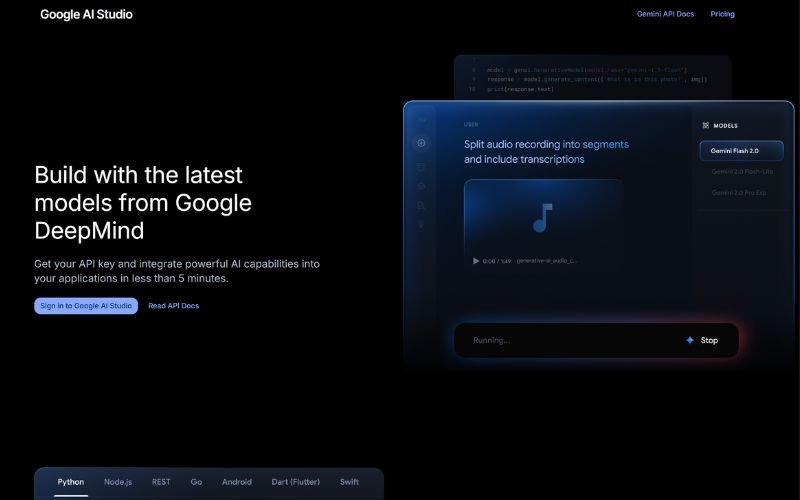
If you’re curious about what AI is truly capable of, this Google AI Studio Review is for you. I’m going to walk you through everything from having a live conversation with an AI that can see your screen, to generating photorealistic videos from a single image, and even building a fully functional web app with a simple sentence. Let’s start.
Disclosure: BBWebTools.com is a free online platform that provides valuable content and comparison services. To keep this resource free, we may earn advertising compensation or affiliate marketing commissions from the partners featured in this blog.
🎯 Key Takeaways
- It’s More Than a Chatbot: Google AI Studio is a comprehensive creative and development suite that offers direct access to Google’s advanced models, including Gemini and Veo.
- Truly Multimodal: Unlike many competitors, it natively handles text, voice, real-time screen sharing, and even video generation and animation in one seamless interface.
- Incredibly Accessible: The platform is free for most users and designed to be intuitive, whether you’re a complete beginner or an experienced developer.
- From Prompt to App in Minutes: The “Build” feature allows you to describe an application in plain English, and the AI will write the code and generate a functional web app for you, a standout feature in this Google AI Studio Review.
- Powerful for a Price: While the free tier is generous, heavy usage or commercial deployment relies on the Gemini API, which has a pay-as-you-go pricing model that is competitive with other major AI platforms.
📘What is Google AI Studio? A Simple Explanation
So, what exactly is this platform? The simplest way to describe Google AI Studio is as a “juiced-up version of Google Gemini.” While you can chat with Gemini in its standard interface, AI Studio is where you get to look under the hood and take the training wheels off. It’s a web-based environment that acts as a direct line to Google’s family of powerful generative AI models.
You can give the AI a specific personality for a chatbot, have real-time voice conversations, make it analyze your computer screen to help you with tasks, and generate videos using the new Google Veo model. Most impressively, you can write the code for an entire application just by describing it. It’s an all-in-one suite that turns complex AI capabilities into accessible tools for everyone. This Google AI Studio Review will show you just how easy it is to get started.
Getting Started with Google AI Studio: Your First Steps
One of the best parts about Google AI Studio is how incredibly easy it is to get going. You don’t need to install anything. Here’s all you have to do:
- Go to the Website: Open your web browser and navigate to aistudio.google.com.
- Sign In: You’ll need a Google account. If you have Gmail, you’re ready to go.
- Explore the Dashboard: After accepting the terms, you’ll land on the main dashboard. It’s clean and simple. On the left, you have your main navigation tabs: Chat, Stream, Generate Media, and Build. In the center is your prompt area, and on the right are the “Run settings,” where you can fine-tune the AI’s performance.
That’s it. You’re ready to start creating.
🔍 A Deep Dive into the Core Features: My Hands-On Google AI Studio Review
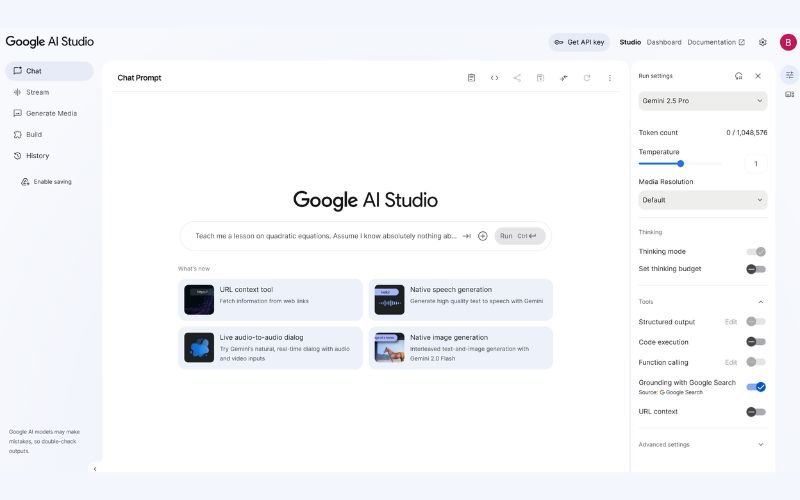
This is where the magic happens. I’m going to break down each of the main features and share my personal experience using them.
The ‘Chat’ Tab: More Than Just a Conversation
This might look like a standard chatbot, but it’s much more. The real power lies in the “System Instructions.” I wanted to create a specialized assistant, so I told the AI, “You are a friendly online marketing coach who helps beginners. Use a casual, upbeat tone and keep answers under 100 words. Avoid technical jargon.”
When I then asked it, “How can I grow my business on Instagram?”, it gave me a short, encouraging, and easy-to-understand response, perfectly matching the persona I created. You can use this to create specialized assistants for any topic imaginable. This is a key feature in this Google AI Studio Review.
The ‘Stream’ Tab: Talking to Your AI in Real-Time
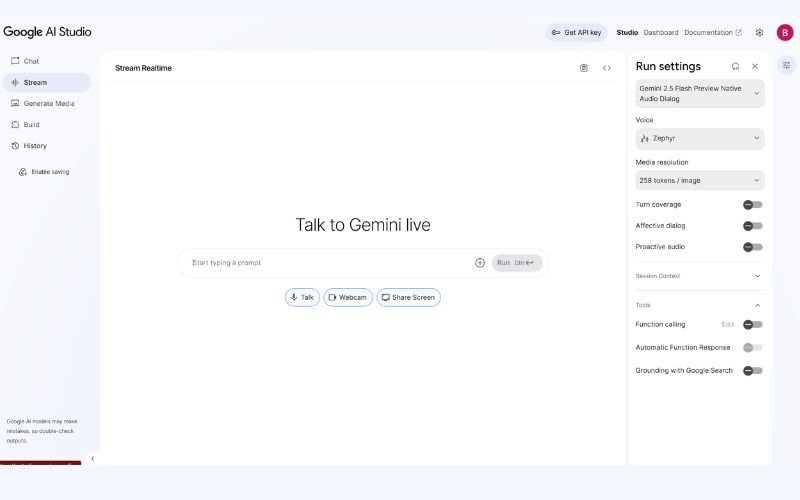
The Stream tab is where things start to feel like science fiction. This feature allows for real-time, back-and-forth voice conversations with Gemini. But the most “wow” moment came from the “Share Screen” feature.
I shared my screen showing a Google Slides presentation and asked, “How do I make this title bold?” Gemini saw my screen and walked me through the exact steps with its voice. This is like having an expert co-pilot for any task you’re working on.
‘Generate Media’ Tab: Your Creative Content Engine

For anyone who creates content, this tab is an absolute goldmine. It’s a fantastic free AI video generator and so much more.
- Image Generation: I generated a photorealistic image of a coffee shop scene and then, with a simple follow-up prompt, had the AI add steam rising from the coffee cup. The level of control and the quality of the output are top-notch.

- Video Generation with Veo: I uploaded a simple JPEG photo of myself. My prompt was, “Make the person wave at the camera.” In about a minute, AI Studio generated the same still image into a video clip where I turn my head, look directly at the camera, and wave my hand.
- Text-to-Speech: If you need voice-overs, this tool is fantastic. With dozens of high-quality voices, you can generate professional-grade audio files in seconds.
🧪The ‘Build’ Tab & Case Study: Creating a Time-Tracking App from Scratch
This feature is what truly sets Google AI Studio apart and is a significant focus of my Google AI Studio Review. This is the ultimate AI App Builder. Even with zero coding experience, you can build web applications. I decided to test this by creating a simple time-in-motion task tracking app. This experiment in using a text-to-app generator was a real eye-opener.
I used a series of prompts as per below:
✅PROMPT 1: App Concept and Structure
Build a time-in-motion tracker web app.
The app should allow a user to:
- Start and stop a timer for multiple tasks
- Track the time spent on each task
- Track the idle time (time between tasks)
- Track the total session time
- Store all tracked task data in a table
- Include a green “Start” button and a red “Stop” button
- Allow the user to export the table data as a CSV file
I hit the run button. Gemini started “thinking,” and within about 40 seconds, it had generated a complete set of files (HTML, TSX for components, etc.), and a live preview of my app appeared on the right. It was a functional, albeit simple, app that did exactly what I asked for.
✅ PROMPT 2: Improve UI/UX
Prompt:
Improve the UI of the app to:
- Display tasks in a readable table format
- Show total time per task
- Show a running clock while a task is active
- Show idle time (between tasks)
- Add a reset button to clear all data
- Use a clean, modern design with legible fonts and a responsive layout
The AI understood immediately. It began with “Thinking…” and then proceeded to “Implementing Core Functionality.” It rewrote the necessary code, and the live preview was updated to include the required features.
✅ PROMPT 3: Add Export Functionality
Prompt:
Add an “Export Data” button to the app that:
- Exports the time tracking table as a CSV file
- Name the file “time-in-motion-export.csv”
- Includes columns for: Task Name, Start Time, End Time, Duration (mins), Idle Time, Total Time
- Make sure the export function works with browsers like Chrome and Edge
✅ PROMPT 4: Save and Load Sessions
Prompt:
Add session-saving capability using localStorage, so that:
- The user can close and reopen the browser without losing task tracking history
- On load, previously saved task data is restored
- Ensure Start/Stop button states persist correctly
✅ PROMPT 5: Add Task Naming and Notes
Prompt:
Update the app so that:
- Each task can have a user-defined task name and optional notes
- Add a simple input box to name the task before clicking “Start.”
- Include the task name and notes in the tracking table and the CSV export
✅ PROMPT 6: Add Timestamp Accuracy and Validation
Prompt:
Improve timestamp tracking by:
- Ensuring Start and Stop timestamps are stored accurately with date and time
- Prevent the user from starting a new task without stopping the previous one
- Provide a message or alert if a task is already running when “Start” is clicked again
✅ PROMPT 7: Optional Add-on – Visual Timeline (Advanced)
Prompt (optional):
Add a visual timeline or Gantt-style bar chart to:
- Display task durations
- Use different colors for tasks vs. idle periods
- Automatically generate from the tracked task data
- Keep it responsive and easy to read
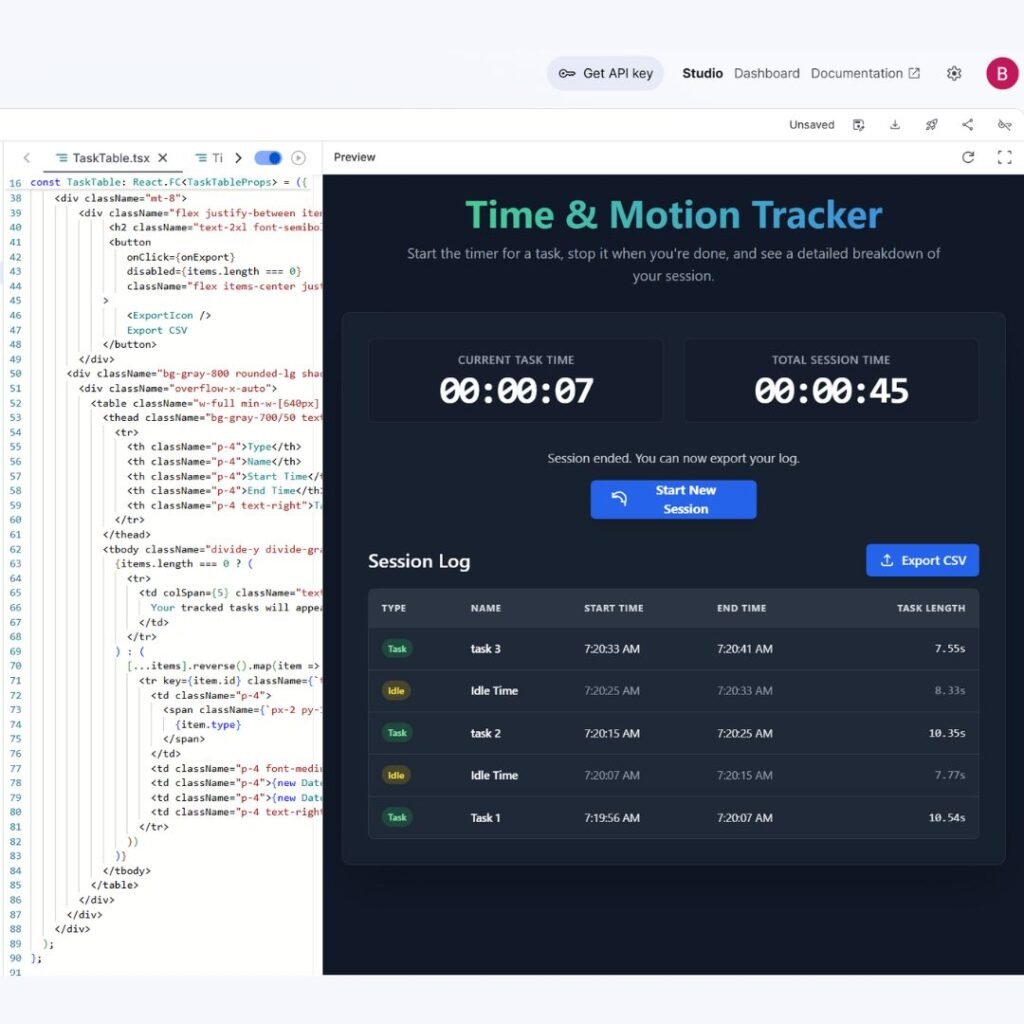
In less than five minutes, I had created a custom, functional time-tracking tool. This is a truly revolutionary capability and a key reason for my positive Google AI Studio Review.
🧪 Case Study 2: Building a Social Media Content Bot in 5 Minutes
Building on my success with the tracker, I decided to tackle a problem relevant to my own work: generating fresh social media ideas. This is a perfect example of how to use Google AI Studio for practical marketing tasks. To further test its capabilities to understand prompts, this time I used plain, simple English.
Step 1: The Core App Idea
I began with a detailed prompt to set the foundation:
“Create a web app for a digital marketing agency called ‘Pixel Perfect Marketing’. The app should generate weekly social media content ideas. It should have categories like ‘Industry News,’ ‘Behind the Scenes,’ ‘Client Spotlight,’ and ‘Marketing Tip Tuesday’.”
Within seconds, the AI structured a clean interface with these four distinct categories, each populated with a placeholder idea.
Step 2: Adding Interactivity
To make the app dynamic, I added another prompt:
“Great. Now add a button next to each category that says ‘Generate New Idea’. When clicked, it should replace the content in that specific category with a new idea.”
The AI immediately updated the app. Now, each category had its own “Generate” button, allowing me to refresh ideas independently without affecting the others.
Step 3: Improving the Content Output
The ideas were good, but I needed them to be ready to post. My next prompt was:
“Update the content generation. When an idea is generated, it should include a sample caption of about 50 words and 5 relevant hashtags.”
This transformed the tool from an idea generator into a content production machine. Each new idea now came with a well-written caption and a list of optimized hashtags.
Step 4: Adding a User-Friendly Feature
To make it even more efficient, I added:
“This is perfect. For the final feature, add a ‘Copy’ button next to each generated caption and another ‘Copy’ button next to the list of hashtags, so the user can easily copy them to their clipboard.”
The app updated again, adding convenient “Copy” buttons that made transferring the content to a social media scheduler a breeze. This practical detail is a testament to the power of this AI App Builder.
Photo before
Step 5: A Touch of Style
Finally, for a bit of polish, I gave it a design instruction:
“Okay, let’s style it. Use a modern, clean design with a color palette of dark charcoal, electric blue, and white. Make the ‘Generate New Idea’ buttons electric blue.”
The app instantly adopted the new color scheme, looking like a professionally designed tool. This entire process took less time than a coffee break.
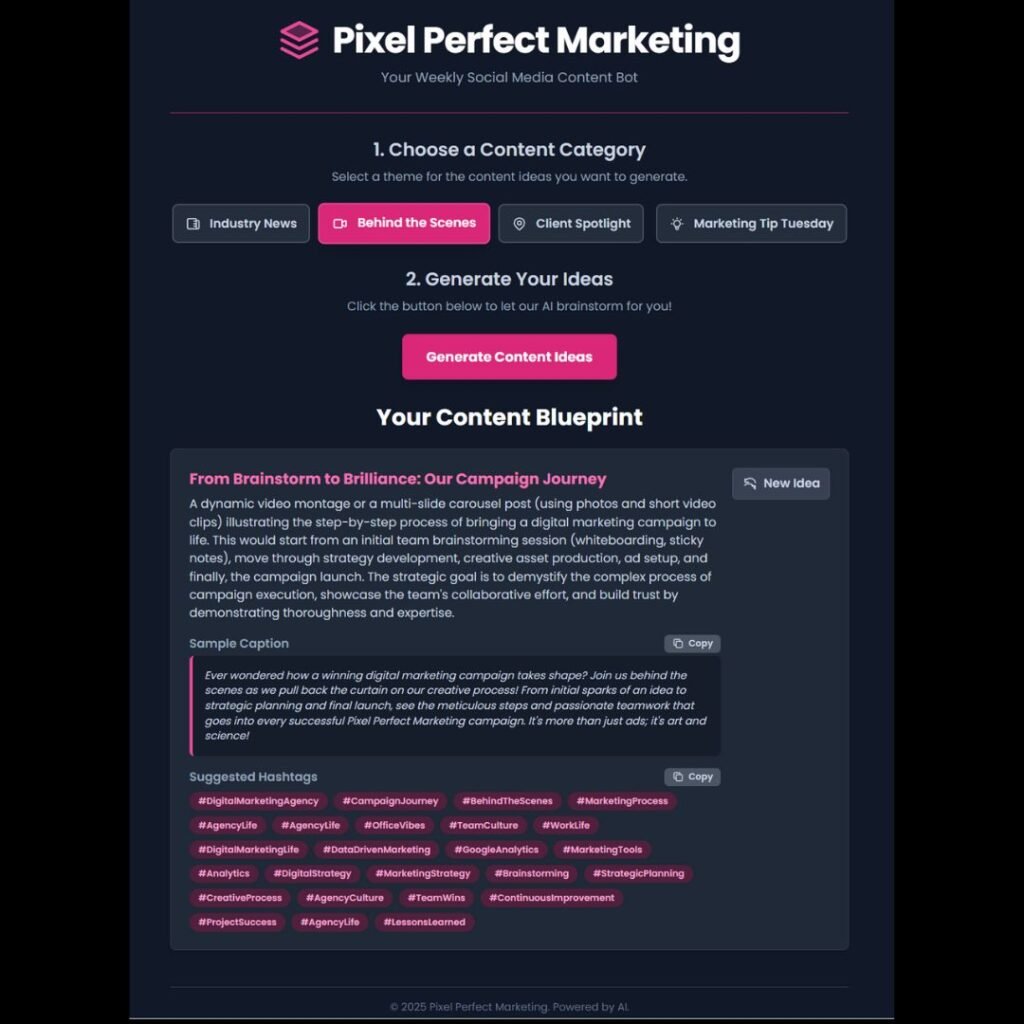
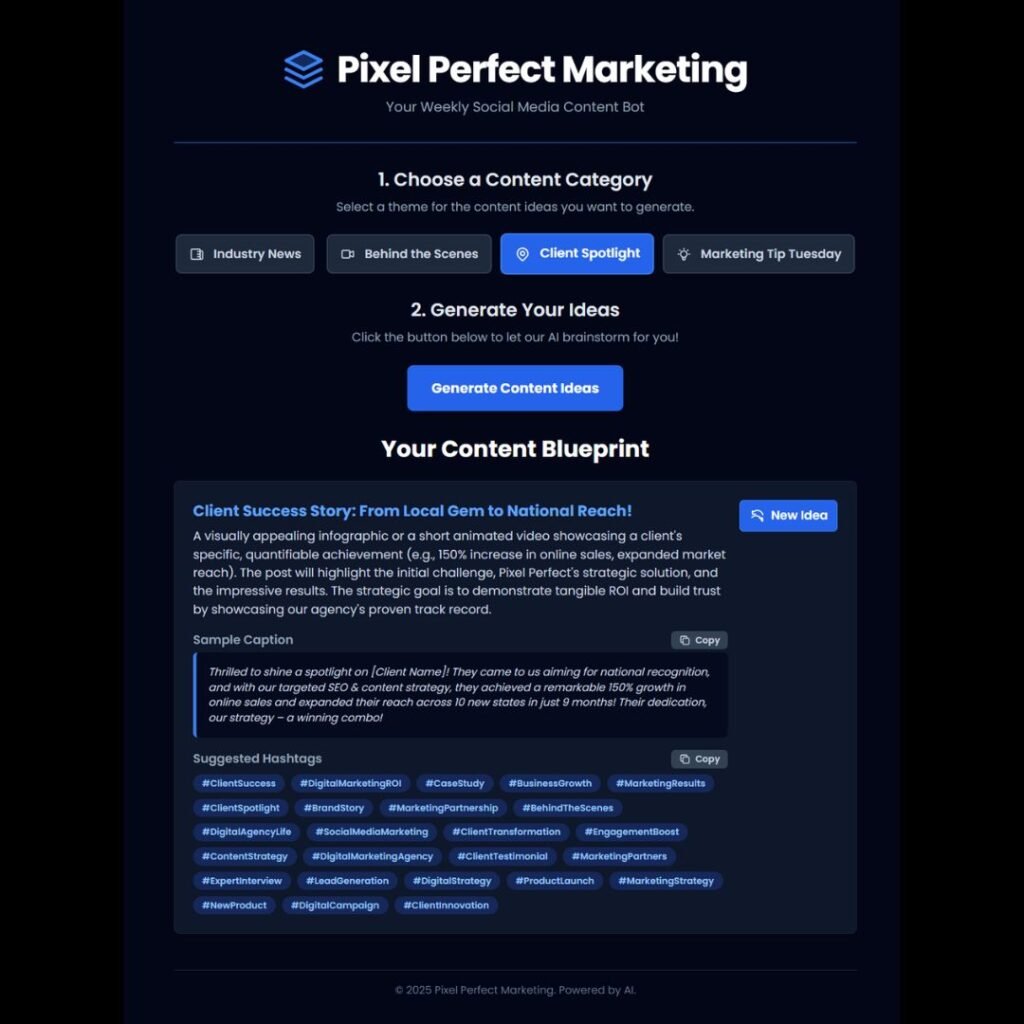
Here are a few other Google AI Studio use cases I explored, but honestly, the options are endless. You can even build journaling assistants, mental wellness bots, and content summarizers with the same tools.
🗣️ 1. Language Learning Apps
This is the first thing I tested. I created a friendly Spanish tutor chatbot in under 30 minutes.
Using Gemini Pro, I gave it prompts like:
“Act as a language teacher. Explain new words and provide two usage examples.”
It instantly returned structured answers with correct grammar and simple explanations. You can even customize it for different levels (beginner, intermediate, advanced).
These types of Google AI Studio use cases are perfect for educators and edtech startups.
💬 2. Chatbots for Websites
Need a chatbot that answers customer questions or guides users through your site?
Google AI Studio lets you build one using just a prompt and some basic intent logic. The chatbot can:
- Respond in different tones (formal, casual, helpful)
- Pull data from structured inputs
- Be embedded into other tools via export
You don’t need to connect it to a big database—it can run on just prompts and a few examples.
🛍️ 3. Product Recommendation Tools
Small eCommerce site? You can build an AI that recommends products based on user needs.
For example:
“You are a product guide. Ask the customer what they’re looking for and suggest 3 products based on their answer.”
Combine this with personalization prompts and your store suddenly has a smart shopping assistant—without coding.
🎓 4. Educational Assistants
If you run an online course or educational blog, AI tutors can:
- Summarize key lessons
- Answer student questions
- Explain concepts in different ways
⚖️ Pros and Cons (After Hands-On Testing)
After spending a full weekend building, testing, and tweaking inside the platform, here’s the honest part of this Google AI Studio review: it’s not perfect, but it’s powerful.
Below is my experience-based breakdown of the real Google AI Studio pros and cons 👇
✅ What I Loved
- Easy UI, intuitive for beginners
From the first click, it felt simple—even if you’ve never used an AI builder before. - Powerful Google models (Gemini, PaLM)
The response quality was top-tier, especially with Gemini 1.5 Pro. - Flexible deployment
Share, export, or scale—it gives options for every stage of your idea.
❌ What Needs Improvement
- Limited export options (currently)
You’ll need Google Cloud to go beyond the basics, and that takes extra setup. - Requires Google account + setup
If you’re not already deep in the Google ecosystem, expect a small learning curve.
🧠 Final Word on the Tradeoffs
If you’re choosing between AI app builder reviews, Google AI Studio stands out for simplicity and power—but it’s not a plug-and-play solution for advanced workflows.
Still, for small businesses, creators, educators, and marketers, it’s one of the most exciting free tools available right now.
🧠 Google AI Studio vs. The Competition (ChatGPT & Claude)
So, how does Google AI Studio stack up against other big names like ChatGPT and Claude? While they are all powerful AI tools, they are built for different primary purposes and excel in different areas. My Google AI Studio Review wouldn’t be complete without a detailed comparison.
- Google AI Studio: This is the ultimate multimodal workshop. Its biggest strengths are its real-time interactivity (voice, screen sharing) and its powerful, integrated app-building capabilities. It’s designed for users who want not just to chat, but create and build with AI. The ability to directly interact with what’s on your screen or in your camera’s view is a unique and powerful feature that feels like a true co-pilot experience. The integration with the broader Google ecosystem (Drive, Cloud Run) is a massive advantage for a seamless workflow. The inclusion of the cutting-edge Google Veo model for video generation also puts it ahead in the multimedia space.
- ChatGPT: OpenAI’s chatbot remains the king of conversational fluency and creative text generation. It often feels the most “human” in its responses. Its massive knowledge base and the ecosystem of custom GPTs and plugins make it incredibly extensible for a vast range of specialized text-based tasks. However, its free version lacks the real-time, multimodal features of AI Studio, and its code generation, while very capable, is not integrated into an instant app preview and deployment environment. You get the code, but you have to know what to do with it.
- Claude: Anthropic’s Claude is renowned for its massive context window and its focus on safety and nuance. This makes it the champion for tasks involving large amounts of text, like summarizing an entire book or analyzing complex legal documents. It’s an incredibly powerful tool for research, analysis, and detailed writing. However, it is primarily text-focused and lacks the emphasis on multimedia generation (images, video, audio) and interactive, in-platform app building found in AI Studio.
Here’s a simple table to help you compare:
Feature | Google AI Studio (with Gemini) | ChatGPT (GPT-4o) | Claude 3 (Opus) |
Primary Use Case | Creative & Development Playground | Advanced Conversation & Text Tasks | Large-Scale Document Analysis |
Real-time Voice Chat | Yes (Stream feature) | Yes (Mobile App) | No |
Screen/Camera Analysis | Yes (Stream feature) | Yes (Image input) | Yes (Image input) |
Video Generation | Yes (Veo Model) | Yes (with Veed) | No |
App Building | Yes (Integrated Code & Preview) | Yes (Code Interpreter, less integrated) | Yes (Code generation, no preview) |
Free Tier | Very generous | Generous, but rate-limited | Generous, but rate-limited |
Integration | Deeply integrated with Google Drive/Cloud | Plugin/GPT Store | API-focused |
🔄 Google AI Studio Compared to Other AI Builders
Tool | Ease of Use | Output Quality | Deployment Options | Free Plan |
Google AI Studio | ⭐⭐⭐⭐⭐ | ⭐⭐⭐⭐ | Google Cloud, API | ✅ Yes |
ChatGPT Builder | ⭐⭐⭐ | ⭐⭐⭐⭐⭐ | Web-only | ✅ Limited |
Claude by Anthropic | ⭐⭐⭐ | ⭐⭐⭐⭐⭐ | API only | ✅ Yes |
So if you’re looking for a tool that:
- Feels easy to use
- Produces solid results
- And lets you grow into more advanced options…
Then Google AI Studio might be the best option available right now.
💡 Pro Tips to Maximize Your Google AI Studio Experience
After building several mini-projects and testing its limits, I’ve gathered a handful of practical tips for using Google AI Studio that can save you time, boost creativity, and avoid beginner mistakes.
These are things I wish I knew when I started:
🔑 Start Small
Don’t dive into a complex app right away. Start with a basic chatbot or quiz bot to understand how the prompt system responds. Simpler builds will help you learn the platform faster—and with fewer headaches.
📋 Use Prompt Templates
Google AI Studio offers ready-made prompt templates. Use them. They’ll guide your structure and give you a great starting point. Then you can personalize from there.
🧪 Always Test Before Exporting
Your prompt might look good on paper, but responses can be unpredictable. Use the live testing panel often. This helps catch logical errors before you share or scale the project.
🔄 Use Gemini Over PaLM for Power Tasks
When building more complex apps—like chatbots that offer explanations or reason through answers—Gemini 1.5 Pro outperforms PaLM. The language feels more natural, and the responses are richer.
☁️ Link to Google Cloud If You Plan to Scale
If your project shows promise and you want to take it beyond a prototype, connect it to Google Cloud Vertex AI early. This unlocks deployment tools, APIs, and more robust infrastructure.
💰 Google AI Studio Pricing: Is It Really Free?
This is a key part of any Google AI Studio Review. The answer is yes, for most people, it is effectively free. It operates on a generous free tier that provides more than enough processing power (measured in “tokens”) for experimentation, content creation, and even building simple apps.
If you are a developer or a business that needs to make a massive number of requests (e.g., for a commercial product powered by the Gemini API), you’ll move into a pay-as-you-go model. Here’s how the pricing generally compares:
Platform | Free Tier Details | Paid Model (Approx. per 1M Tokens) |
Google AI Studio (Gemini 1.5 Pro) | Free access with generous rate limits. | Input: $3.50, Output: $10.50 |
OpenAI (ChatGPT with GPT-4o) | Free access to GPT-3.5 and limited GPT-4o. | Input: $5.00, Output: $15.00 |
Anthropic (Claude 3 Sonnet/Opus) | Free access to the Sonnet model on claude.ai. | Input: $3.00 (Sonnet), $15 (Opus) / Output: $15.00 (Sonnet), $75 (Opus) |
Note: Prices are approximate and can change. The free tier for AI Studio is designed for prototyping, and heavy use will require an API key and billing setup.
🧾 My Final Verdict: Is Google AI Studio Worth Your Time?
Absolutely, 100%. Whether you are a digital marketer, a content creator, a developer, a student, or just someone curious about pushing the boundaries of AI, this tool is for you. It’s a powerful, versatile, and incredibly intuitive platform that makes complex AI tasks feel simple. You can generate stunning visuals, create engaging videos, produce professional voiceovers, and even build custom applications with minimal effort.
My final Google AI Studio Review is that this is an essential tool to have in your arsenal. It empowers you to create things you might have thought were impossible without a team of experts or a huge budget. The fact that Google is offering this level of power for free is simply amazing.
👥 Who Should Use Google AI Studio (and Who Shouldn’t)
When I first explored Google AI Studio, I wondered if it was more of a playground for beginners or a professional-grade tool. After testing it deeply, the answer is: both—but with limits.
Let’s break down who should use it and who may want something more advanced.
✅ Best For:
If you’re one of the following, you’re going to love this tool:
- Educators: Want to create interactive AI tutors, language coaches, or homework helpers? This is the tool for you.
- Small Development Teams: Perfect for quick prototyping before handing off to engineers.
- Marketers: Need an AI assistant for lead generation, content summaries, or chat-based support? This is gold.
- AI Hobbyists & Creators: Want to experiment with prompts or build cool apps for fun? You’ll be up and running fast.
For these groups, it’s one of the best Google AI tools for beginners—no complicated setup, no expensive fees, and no frustration.
And if you’re looking for the best AI builder for apps that won’t overwhelm you? Google AI Studio should be on your shortlist.
❌ Not Ideal For:
That said, some users might hit a wall quickly:
- Advanced data scientists: If you want to train your own models, set hyperparameters, or use custom datasets at scale, Google AI Studio feels limiting.
- Teams needing deep integrations: While it links to Google Cloud, it’s not as plug-and-play for third-party apps as other tools.
So, if your work depends on fine-tuning models or controlling every parameter, this tool might not give you the freedom you need.
🧠 Google AI Studio Frequently Asked Questions
What is the main difference between Google AI Studio and the regular Gemini chatbot?
Think of Gemini as the engine and AI Studio as the entire workshop. The regular Gemini is for conversation, while AI Studio gives you advanced tools to control that engine for specific tasks like coding apps, generating video, and setting up custom chatbot personalities.
Is Google AI Studio completely free to use?
For most individual users, yes. It has a very generous free tier with rate limits that are hard to hit for personal projects. For high-volume or commercial applications, you’ll need an API key, which operates on a competitive pay-as-you-go pricing model.
Do I need coding skills to use the ‘Build’ feature?
No. That’s the most fantastic part. You simply describe the app you want in plain English, and the AI writes, displays, and updates the code for you. It’s a true text-to-app generator.
Can I use the images and videos I create in AI Studio for my business?
Yes. According to Google’s current Generative AI terms, you own the content you create. This makes it a powerful tool for marketers and content creators. However, it’s always a good idea to check the latest usage policies before launching a major commercial campaign.
How does the ‘Stream’ feature’s screen sharing work? Is it secure?
The ‘Stream’ feature allows Gemini to see your screen or webcam in real-time to help you with tasks. It requires your explicit permission to start, and you can stop it at any time. While it’s secure, it’s a best practice to avoid sharing highly sensitive information like passwords or financial data.
What is Google Veo, and how can I use it?
Google Veo model is Google’s latest and most advanced video generation model. You can access it directly within AI Studio under the “Generate Media” tab to create high-quality, realistic video clips from text prompts or by animating still images.
What are “tokens” and should I worry about them?
Tokens are pieces of words used to measure how much processing power a prompt uses. On the free tier of AI Studio, you have a very large limit (over 1 million tokens). For context, a 100-page document might use about 75,000 tokens, so for most users, you won’t need to worry about the limit.
How can I get a Gemini API key for larger projects?
Inside AI Studio, there is a “Get API key” button. This will take you to the Google Cloud Console, where you can create a new project and generate an API key. This is the step you would take to move from prototyping to a production-level application.
What’s the difference between Google AI Studio and Vertex AI?
Google AI Studio is a free, accessible environment for everyone to experiment and build. Vertex AI is Google’s enterprise-level platform for deploying, managing, and scaling those AI models in a professional, commercial environment with more robust tools for MLOps.
What is the best way to start learning how to use Google AI Studio?
The best way is to jump right in. Start with the “Chat” tab and some simple prompts. Then, try uploading a photo to the “Generate Media” tab and see if you can modify it. The platform is designed for experimentation, so feel free to try different things and see what happens.
📚 Articles You May Like
📚 Resources
- Get started with Google AI Studio –
https://cloud.google.com/vertex-ai/generative-ai/docs/overview - What is Gemini? Google’s Latest AI Model Explained – https://blog.google/technology/ai/google-gemini-ai/
- Vertex AI Pricing Explained (Google Cloud) –
https://cloud.google.com/vertex-ai/pricing