Animoto AI Review: Effortless Video Creation for Social Media & Marketing

I’ve been there, spending hours trying to create a video, only to end up with something that looked amateurish. Video creation used to feel like climbing a mountain without the right gear. Then, I discovered a tool that changed everything.
At first, I was skeptical. My past experiences with clunky platforms left me frustrated. But when I tried this tool, I had an “aha moment.” In just 15 minutes, I created a polished product demo that looked professional. It was like having training wheels for video editing—simple, intuitive, and effective.

With access to 3,000+ licensed music tracks and 1M+ Getty Images, it’s easy to make videos that stand out on social media. What if you could create pro-level content without hiring an editor? It’s possible, and it’s easier than you think.
Disclosure: BBWebTools.com is a free online platform that provides valuable content and comparison services. To keep this resource free, we may earn advertising compensation or affiliate marketing commissions from the partners featured in this blog.
🎯 Key Takeaways
Let’s face it, video creation can feel like a chore unless your tools work with you, not against you. Here’s why Animoto AI stands out:
- 🎬 Instant polish — Create professional videos in 15 minutes with drag-and-drop simplicity.
- 🎵 Worry-free music — Use 3,000+ licensed tracks to match mood and avoid copyright headaches.
- 🖼️ Stunning visuals — Tap into over 1M Getty Images to elevate your video game.
- 🧠 Zero experience needed — The perfect video creation software for beginners and busy teams.
- 💼 Brand-friendly — Add your logo, colors, and fonts to stay consistent across platforms.
- 🔁 Endless versatility — Ideal for everything from social media ads to course intros and client testimonials.
- 💰 Real value — Replace expensive freelancers and speed up approvals with the best video making tool for social media and more.
📘Why I Decided to Give Animoto AI a Try
I was stuck trying to create Instagram Reels but felt completely lost. I needed eye-catching video clips to boost my marketing efforts, but my editing skills were nonexistent. My previous attempts with iMovie and Premiere Pro ended in frustration. Here’s the kicker: I didn’t have the time or patience to learn complex software.
That’s when I stumbled upon a tool that promised simplicity. The “no credit card required” free plan was a low-risk entry point. I figured, why not give it a shot? What I didn’t expect was how versatile it would be. Beyond Instagram Reels, I started using it for email marketing videos and client testimonials. It became a game-changer for my content creation process.
According to a case study, 72% of businesses that use video report higher conversion rates. That statistic alone convinced me to dive in. The pre-designed templates made it easy to get started, and I was creating polished videos in no time.
Tool | Ease of Use | Features | Best For |
iMovie | Moderate | Basic editing | Beginners |
Premiere Pro | Complex | Advanced editing | Professionals |
Animoto | Simple | Pre-designed templates, drag-and-drop | Everyone |
⚡Here’s What Surprised Me About Animoto AI
Creating videos used to feel like solving a puzzle with missing pieces. I struggled to find a tool that could simplify the process while maintaining a professional look. That’s why I was pleasantly surprised by how intuitive and effective this platform turned out to be.
The Drag-and-Drop Magic
To be honest, I expected a steep learning curve. Instead, I discovered a drag-and-drop interface that made video creation feel effortless. Whether I was adding text, images, or transitions, everything was seamless. This feature alone saved me hours of frustration.

Custom Branding Made Simple
One of the biggest challenges I faced was maintaining brand consistency across my videos. With this tool, I could easily incorporate my brand colors and logos into pre-designed templates. In just two minutes, I created 30+ videos that looked cohesive and professional.
The Teams plan takes it a step further. It allows you to save up to 10 brand presets, including fonts and logos. This “set it and forget it” approach ensures that every team member stays on brand without extra effort.
Feature | Benefit |
Drag-and-Drop Interface | Simplifies video creation for all skill levels |
Custom Branding | Ensures brand consistency across videos |
Teams Plan | Streamlines collaboration with brand presets |
💡 Tips to Maximize Animoto’s Potential (So You Don’t Miss the Magic)
Okay, so you’ve signed up. The dashboard is clean, the templates look promising, and you’re ready to make your first video. Now what?
Let me save you some trial and error. I’ve been tinkering with Animoto AI for months now, and these are the little tricks that helped me go from “meh” to “wow, I made that?!”
🎯 1. Start with the Right Template, Not the Right Video
This sounds backwards, I know. But trust me, scroll through templates first, then decide what video you want to make. Whether you’re doing marketing videos with AI, client intros, or short-form Reels, the templates spark ideas you wouldn’t have thought of on your own.
I once went in to make a product promo, saw a “Behind the Scenes” template, and ended up with a brand story video that performed way better than the original plan.
🧠 2. Script First, Animate Later
Here’s the deal: even the best video-making tool for social media can’t save a rambling message.
Before I touch the interface, I write out a mini script—just 4–5 bullet points. What’s the hook? What do I want viewers to feel or do? This keeps my videos snappy and focused, especially if I’m using Animoto AI for email marketing videos or LinkedIn promos.
Want to level up? Use ChatGPT to punch up your copy and headlines before you drop them into the template.
🎵 3. Let the Music Carry the Mood
I used to slap music on at the end like an afterthought. Big mistake. The right track sets the entire vibe. Once, I used a slow piano tune for a promo—and instantly turned my “sale” into a sob story.
Here’s my go-to trick: filter music by mood and tempo first, then time your visuals to the beat. It feels cinematic, even if your raw clips were shot on an old iPhone. 🙃
🎨 4. Brand Once, Reuse Forever
If you’re serious about video marketing, don’t skip the branding setup. With Animoto’s Professional or Teams plan, you can save your logos, colors, and fonts as presets. This is huge for keeping things consistent across videos.
I batch-edited 10 videos in a weekend just by swapping out text and images—no design burnout, no weird formatting. Just rinse and repeat. It’s like having your own content machine.
🔄 5. Test on Different Platforms (Because One Size Never Fits All)
This one’s more strategic than technical. What looks great on Instagram might feel awkward on LinkedIn. I run multiple exports, square for socials, landscape for email headers, vertical for Reels.
Animoto AI makes this super simple since you can resize videos without starting from scratch. If you’re using it as your AI video editor for social media, this feature’s a lifesaver.
🧰 Bonus: My Favorite Animoto AI Stack
Want to create better, faster, and smarter? Here’s what I pair with Animoto:
- ChatGPT – for scriptwriting and captions
- Canva – for any custom visuals or overlays
- Unsplash – when I want even more image variety
- Rev – if I need accurate captions for accessibility
Think of Animoto as your core engine, and these tools as your pit crew. Together? You’re unstoppable.
Final Thought
Animoto AI isn’t just another video creation software for beginners. When used right, it’s a productivity booster, a creativity unlocker, and, honestly, a little addictive.
But like any tool, it only shines when you know how to use it well.
So go ahead, test these tips. Make mistakes. Laugh at the rough drafts. And then keep tweaking until you hit gold.
Because the magic isn’t just in the tool—it’s in how you wield it
🧠Animoto AI Features That Blew Me Away
Video editing always seemed like a skill I’d never master. But when I discovered this tool, everything changed. It wasn’t just about making videos—it was about creating something truly impactful. Here’s what stood out to me the most.
Templates for Every Occasion
One of the first things I noticed was the variety of templates. Whether I needed a product demo, a social media ad, or a birthday greeting, there was a template for it. The best part? They’re fully customizable. I could tweak colors, fonts, and layouts to match my brand.
Here’s the game-changer: these templates saved me hours of work. Instead of starting from scratch, I had a professional foundation to build on. It’s like having a designer on standby, ready to help at any moment.
Access to Licensed Music and Stock Media
I’ll never forget the time I received a $300 copyright strike for using unlicensed music. It was a nightmare. That’s why I was thrilled to find 3,000+ worry-free tracks here. The music search filters made it easy to find the perfect song by genre, mood, or tempo.
Pairing the right music with visuals is crucial. This tool’s “mood matching” feature ensures that the audio complements the visuals seamlessly. Additionally, with access to over 1 million Getty Images, I never had to worry about finding the perfect stock photos or media.
Feature | Benefit |
Pre-designed Templates | Saves time and ensures professional quality |
Licensed Music Library | Avoids copyright issues with 3,000+ tracks |
Getty Images Access | Enhances visuals with 1M+ high-quality images |
💰Is Animoto AI Worth the Price? Let’s Break It Down
Let’s face it, budget plays a huge role in choosing the right tool. When I first considered this platform, I wondered if it could deliver professional results without incurring significant costs. After testing both the Free and Professional plans, I can confidently say it’s a game-changer for anyone serious about video creation.
Free Plan: A Taste of What’s Possible
The Free Plan is a great starting point. It lets you explore the platform’s features without any financial commitment. You can create videos with watermarks, which is perfect for testing the waters. However, if you’re looking to use videos for business purposes, upgrading is worth it.
👉 Start For Free Now 🚀
Professional Plan: The Sweet Spot
For the current price of $19/month, the Professional Plan removes watermarks and adds custom branding. This is where the magic happens. I replaced a $500/month freelancer with this plan, and the ROI was immediate. Plus, the screen recording and webcam combo feature made it easy to create tutorials and client updates.
One of the biggest wins? Client approval time dropped from 3 days to just 3 hours. This plan is perfect for solopreneurs or small teams looking to streamline their workflow. If you’re serious about video creation, this is the sweet spot.
- Calculate ROI: Replaced $500/month freelancer costs.
- Highlight the screen recording/webcam combo feature.
- Client approval time dropped from 3 days to 3 hours.
Let’s be real—this is where the magic happens. With the Professional Plan, you get access to features that elevate your videos to the next level. Whether you’re a beginner or part of a small team, this plan offers incredible value.
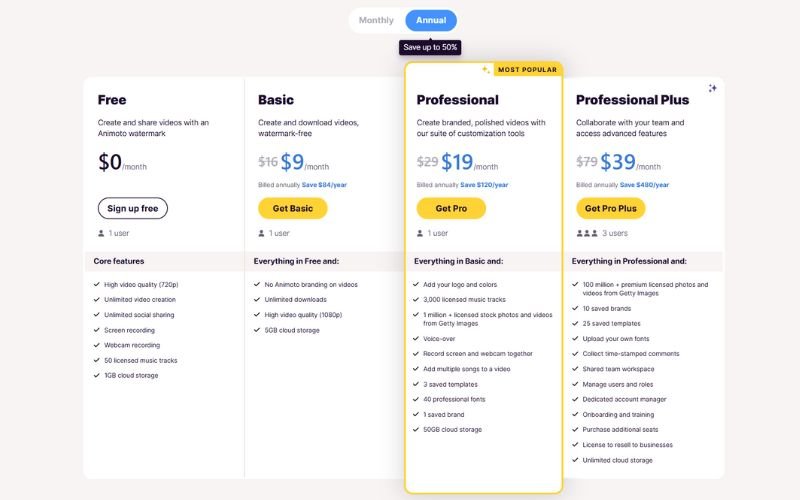
🥊Animoto vs the Others: Why I Didn’t Stick with the Alternatives
✍️ Animoto vs Pictory: The Script Whisperer
Pictory is solid—especially if you’re into creating videos from blog posts. It literally builds your clips around your script, which sounds awesome in theory.
But in practice? I felt boxed in. It’s like giving the AI a megaphone while you whisper creative direction from the sidelines.
Also, the visuals it auto-generates? Meh. I spent more time swapping out weird stock clips than it saved me.
Why I stuck with Animoto: I liked being in control. I want drag-and-drop freedom, not a slideshow Frankenstein.
⚡ Animoto vs Lumen5: Pretty but Picky
Lumen5 is beautiful. The transitions are smooth, and the AI tries hard to match visuals with your message.
But man, it can be too clever. Sometimes it makes layout choices I’d never pick—and then it buries the controls behind menus like a shy intern. Also, the free version is really limited, and even the paid plan felt overpriced for what I got.
Why I stuck with Animoto: I like knowing what I’m getting. I don’t need an artsy assistant; I need a reliable one who doesn’t argue with me about fonts.
🎬 Animoto vs InVideo: Feature-Rich but Feature-Heavy
InVideo is like that all-you-can-eat buffet that looks amazing—until you’re halfway through your plate and realize you’re overwhelmed.
It’s packed with templates and features, but the interface is busier than a Vegas strip at night. Every time I logged in, I felt like I was being asked to design a trailer for the next Marvel movie. And that’s not always what I want when I’m just trying to make a birthday video or a product demo.
Why I stuck with Animoto: It does less, better. Animoto feels like my favorite café—cozy, efficient, and exactly what I need when I’m on a deadline.
🧩 Quick Comparison Breakdown
Tool | Best Feature | Dealbreaker (for me) | Vibe |
Animoto | Drag-and-drop + pro branding | No green screen or multi-track audio | Clean, fast, intuitive |
Pictory | Blog-to-video scripting | Too much automation, not enough control | Robotic, limited |
Lumen5 | Sleek visual layouts | Clunky UX and limited flexibility | Polished but stiff |
InVideo | Feature-loaded editor | Overwhelming interface | Flashy, chaotic |
So, Why Did Animoto Win Me Over?
Because it didn’t try to do everything. It just did the right things.
I didn’t need AI to read my blog post and guess what I wanted. I needed a tool that could help me build something fast, without it looking like I used a template a million other people used.
Is it perfect? Nope. But it gets me, and that counts for a lot.
Let’s face it, video editing tools are like gym memberships. The best one is the one you’ll actually use.
🧠Pros and Cons: My Honest Take
Exploring new tools always comes with a mix of excitement and uncertainty. While this platform has been a game-changer for my video creation process, it’s not without its flaws. Here’s my honest take on what I loved and what could be better.
What I Loved
First, the editing experience is incredibly intuitive. The drag-and-drop interface made it easy to create polished videos, even for those with no prior experience. I also appreciated the variety of pre-designed templates, which saved me hours of work.
Another standout feature is the access to licensed music and stock media. With 3,000+ tracks and 1M+ Getty Images, I never had to worry about copyright issues or finding the perfect visuals. It’s a huge time-saver for anyone creating content regularly.

What Could Be Better
Don’t get me wrong, but there are a few areas where this platform could improve. For starters, the lack of advanced features like green screen effects was a bit disappointing. If you’re looking for more complex editing tools, this might not be the best fit.
Another frustration was the limited font uploads, which are only available in the Teams plan. I also wish there was multi-track audio mixing, as it would add more flexibility to the product.
Lastly, render times can lag when using 4K stock footage. While it’s not a dealbreaker, it’s something to keep in mind if you’re working on high-resolution projects.
- Limited font uploads (Teams plan only)
- No multi-track audio mixing
- Render times lag with 4K footage
Who Should Use Animoto AI?
Finding the right tool for video creation can feel like searching for a needle in a haystack. Whether you’re a beginner or part of a larger team, this platform has something to offer. Let’s break down who can benefit the most.
Perfect for Beginners
If you’re new to video creation, this platform is a lifesaver. The intuitive drag-and-drop interface makes it easy to get started. You don’t need any prior experience to create professional-looking videos.
Pre-designed templates are another game-changer. They provide a solid foundation, so you don’t have to start from scratch. Beginners can focus on creativity rather than technical skills.
Great for Teams
For teams, this platform shines. The Team Plan includes a shared workspace and version history. This makes collaboration seamless, even with multiple users working on the same project.
One unexpected benefit is the client feedback portal. It allows clients to leave time-stamped comments directly on the video. This feature has streamlined our workflow and significantly reduced the need for back-and-forth emails.
Our content calendar went from chaotic to organized. With all team members on the same page, we’ve been able to deliver projects faster and with fewer errors.
Feature | Beginners | Teams |
Drag-and-Drop Interface | Easy to use for first-time creators | Simplifies collaboration across team members |
Pre-designed Templates | Provides a professional starting point | Ensures brand consistency across projects |
Client Feedback Portal | Not applicable | Streamlines client communication |
🚀 Conclusion: Should You Try Animoto AI?
Look, I’ve wasted hours in clunky software trying to force magic to happen. I’ve watched more YouTube tutorials than I care to admit. And I’ve definitely rage-quit more than once when things wouldn’t render right.
But Animoto AI? It made me want to create again. And that’s something most tools can’t do.
It’s not perfect—it won’t replace Final Cut Pro if you’re editing a Netflix trailer—but it’s not trying to. It’s a creative sidekick that takes your ideas and makes them look like you hired help. Whether you’re a marketer, coach, realtor, or just someone with a story to tell, this is your shortcut to pro-quality videos without the stress.
If you’ve got 20 minutes, a message, and a little curiosity—give it a shot. Use the free plan. Mess around. Steal my tips. Worst case? You lose 15 minutes. Best case? You gain a new way to stand out online.
Video creation shouldn’t feel like a second job. With Animoto AI, it doesn’t.
🎯 Real-World Use Cases: Where Animoto AI Really Shines
Let’s be real—AI video editors all sound the same until you actually use them. But what really sold me on Animoto AI was seeing how easily it slid into different industries like it was tailor-made.
It’s not a one-size-fits-all kind of deal. It’s more like that hoodie you didn’t think would fit, but now you wear it every weekend.
Whether you’re a solo creator, a small team, or wearing 5 hats at once (been there), these use cases show where Animoto can go from “cool tool” to business weapon.
🏥 Healthcare & Wellness: Build Trust Through Faces and Stories
Let’s start with the trickiest one—healthcare marketing. Dry facts won’t cut it. You need warmth. Humanity. Real voices.
A wellness coach I worked with used Animoto AI to create simple testimonial videos from clients. No actors. No scripts. Just real people sharing their wins. Guess what? Those 60-second clips outperformed every infographic she’d ever posted.
Use it for:
- Patient stories
- Wellness tips and video newsletters
- Behind-the-scenes from staff and facilities
Because in health, trust is everything—and nothing builds it like a face and a voice.
🛍️ Retail & eCommerce: Sell with Style, Not Just Specs
Products are cool, but vibes sell better. Period.
I helped a boutique owner turn boring product shots into dynamic social media videos using Animoto’s fashion templates. She had zero editing skills—her words, not mine—but her conversion rate jumped 24% after she added those short clips to her Instagram Shop.
Use it for:
- Product promos
- Seasonal campaigns
- Unboxing or how-to videos
💡 Pro tip: Animoto is arguably the best video-making tool for social media if you’re selling physical products and want motion without mayhem.
🎓 Education & Online Courses: Teach in a Way That Sticks
Let’s be honest people zone out fast. If your video lesson looks like a slideshow from 2008, they’re clicking away.
One of my clients runs a digital course on freelancing. She used Animoto AI to turn each module summary into a short animated recap with voiceover and b-roll. Her student engagement jumped 40%.
Use it for:
- Module overviews
- Explainer videos
- Course trailers or intros
Even if you’re a “talk-to-the-camera” type, just adding branded slides, music, and stock clips can turn you from amateur to edutainer.
🏡 Real Estate: Make Listings Feel Like Home
You’d think real estate agents would all be tech pros by now—but nope. Most are still using slow slideshow software or paying video editors hundreds per listing.
Animoto’s templates let you drop in property photos, add upbeat music, pop your logo in the corner, and boom—you’ve got a walkthrough video in 10 minutes flat.
Use it for:
- Property showcase reels
- Open house teasers
- Client testimonials post-sale
🎯 Bonus: Use the vertical format for Reels or TikToks to show homes in a way buyers are actually watching.
🎤 Coaches, Creators & Consultants: Show Value Without Overselling
If you’re building a personal brand or selling digital services, video isn’t optional anymore. It’s your handshake.
As a coach myself, I used to overthink every video. Now I crank out quick reels, program teasers, and welcome videos using Animoto AI—because I’d rather focus on helping clients than editing timelines.
Use it for:
- Brand stories
- Client wins or testimonials
- Reels and program promos
This is where marketing videos with AI become emotional bridges—not just content.
🏢 B2B & SaaS: Turn Features into Human Benefits
Here’s where it gets tricky. SaaS and B2B folks love data—but your buyers want impact. Not “robust cloud solutions.” Show them what changes in their life.
I worked with a small CRM startup. We used Animoto to turn a dry slide deck into a 90-second video that walked viewers through real user pain points. Click-throughs doubled. Demos went up.
Use it for:
- Product explainer videos
- Demo reels
- Investor pitches
⚠️ And yes—you can still make it look sharp without a creative team. That’s the real win.
🧩 In Short: If You’ve Got a Message, Animoto’s Got a Format
Not every AI video tool flexes across industries this well. Most lock you into a single use case and call it “niche focus.”
Animoto AI? It’s more like a multi-tool for content creators—one that speaks fluently in marketing, education, sales, and brand storytelling.
Just plug in your content, trust your gut, and let it help you sound like a pro—even if you still secretly Google “how to add text overlay to video” every other week. 😅
🧠 FAQ Animoto
How easy is it to create videos with this tool?
It’s super simple! The drag-and-drop feature makes it feel like magic. Even if you’re new to video creation, you’ll find it intuitive and fun.
Can I customize videos to match my brand?
Absolutely! You can add your brand colors, logos, and fonts to make every video feel uniquely yours. It’s a game-changer for consistency.
Are there templates for different types of videos?
Yes, there’s a wide variety of templates for every occasion, from social media posts to marketing campaigns. It saves so much time and effort.
What kind of music and media can I use?
You get access to over 3,000 licensed tracks and a library of stock photos and video clips. It’s perfect for adding that professional touch.
Is there a free plan available?
Yes, the free plan gives you a taste of what’s possible. It’s a great way to explore the platform before committing to a paid plan.
Who is this tool best suited for?
It’s perfect for beginners and great for teams. Whether you’re a solo creator or part of a larger group, it’s designed to make video creation accessible to everyone.
What’s the best plan for professional use?
The Professional Plan is the sweet spot. It offers advanced features like dedicated account managers and more customization options, making it ideal for serious creators.
What did you love most about using this platform?
I loved how easy it was to create and share videos without needing advanced skills. The templates and licensed music made the process smooth and enjoyable.
Is there anything you think could be improved?
While the platform is fantastic, I’d love to see more advanced editing features for users who want to dive deeper into customization.
Resources
Why Video Is Important in Digital Marketing” – Forbes
https://www.forbes.com/sites/theyec/2023/08/01/why-video-is-important-in-digital-marketing/“How to Build Your Brand With Video Content” – HubSpot
https://blog.hubspot.com/marketing/build-your-brand-with-video“The Best Video Editing Software for 2024” – PCMag
https://www.pcmag.com/picks/the-best-video-editing-software“What Is an AI Video Editor? Benefits, Use Cases & Tools” – G2
https://www.g2.com/articles/ai-video-editor