How to Install Google Analytics on WordPress (with GTM & Search Console)
Have you ever wondered why your site traffic feels like a mystery, even after you’ve set up some tracking? You’re not alone. When I first started, I made a few honest mistakes—like double-tracking page views or losing my code after a simple theme update—that left me with messy data and a lot of frustration.
This guide is designed to help you skip that entire phase. I’ll keep it friendly and simple, like I’m explaining it to an eighth grader. We’ll walk through the process step-by-step to get a clean, professional, and powerful analytics setup on your WordPress site.
By the end, you’ll have a complete and correct installation of Google Analytics 4, Google Tag Manager, and Google Search Console. You’ll know exactly which installation path is right for your comfort level and be able to confirm that everything is working perfectly—today.
Disclosure: BBWebTools.com is a free online platform that provides valuable content and comparison services. To keep this resource free, we may earn advertising compensation or affiliate marketing commissions from the partners featured in this blog.
🎯 Key Takeaways
Master the Full Setup: This guide provides a complete walkthrough for installing Google Analytics (GA4), Google Tag Manager (GTM), and Google Search Console on your WordPress website, giving you a professional-grade analytics foundation.
Choose the Right Path for You: Learn the pros and cons of the three main installation methods: the easy Plugin Path (with Site Kit), the flexible GTM Path (for future growth), and the lightweight Manual Code Path (with WPCode).
GA4 Property Setup is Step One: Before anything else, you must create a Google Analytics 4 property and a web data stream to get your essential Measurement ID (G-XXXXXXXXXX), the key needed for all installation methods.
Avoid Common, Costly Mistakes: The guide emphasizes critical best practices, such as using only one installation method to prevent duplicate tracking and using a plugin like WPCode instead of editing theme files directly to keep your code safe during theme updates.
Verify and Complete Your Setup: An installation isn’t finished until you verify it. Use the GA4 Realtime report or GTM’s Preview mode to confirm data is flowing, and finalize your setup by verifying your site with Google Search Console and submitting your sitemap.
📘Understanding the "Google Trinity": What These Tools Actually Do
Before we dive into the “how,” let’s quickly cover the “what.” Thinking of these three tools as a car’s dashboard has always helped me explain it. Each one has a distinct and vital job.
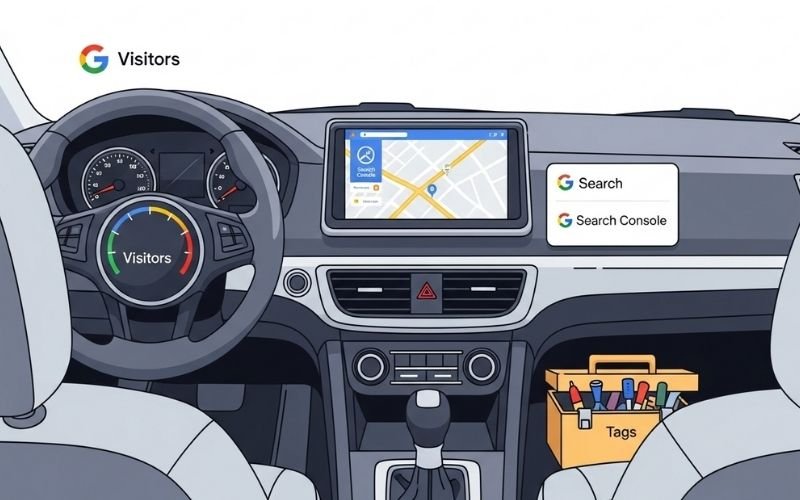
Google Analytics (GA4): Your Digital Scoreboard
Think of Google Analytics as your main speedometer and fuel gauge. Its entire job is to tell you what happens on your website. It answers questions like:
- Who is visiting? (Their location, device, etc.)
- How did they find you? (From Google, social media, a direct link?)
- What did they do? (Which pages did they view, how long did they stay, and what buttons did they click?)
In short, GA4 measures user behavior. This data is pure gold for understanding which content is a hit and which pages are causing visitors to leave, helping you make smarter decisions.
Google Search Console: Your GPS for Search
If Analytics is your speedometer, then Google Search Console (GSC) is your GPS. It focuses exclusively on your website’s performance in Google Search results, before anyone even clicks. GSC answers critical questions like:
- What did people type into Google to see my site? (The exact search queries)
- How often was my site shown in search results? (Impressions)
- Which of my pages are indexed by Google (and which are not)?
- Are there any technical errors hurting my search ranking?
Search Console is your direct line of communication with Google. It helps you understand your search visibility and diagnose problems so you can improve your rankings and get more organic traffic. Once you start seeing the queries that bring you traffic, the next logical step is using AI keyword research to find even more untapped long-tail gems.
Google Tag Manager (GTM): Your Universal Toolbox
Google Tag Manager is the clean, organized toolbox in your trunk. It doesn’t measure anything on its own. Instead, its job is to hold and deploy other tracking codes (called “tags”).
Instead of installing a dozen different code snippets on your WordPress site for Analytics, Facebook Pixels, heatmaps, and ads, you install just one piece of code: the Google Tag Manager container. Then, you manage all your other tags from the easy-to-use GTM dashboard.
This is the professional’s choice because it keeps your website code clean and allows you to add or change tracking tags without ever having to touch a theme file again.
Of course. I will now write the detailed content for these core sections of the guide, focusing on clarity, E-E-A-T, and a user-friendly tone, incorporating your requests for emojis and tables.
Let’s continue.
✅ Before You Begin: A 2-Minute Preparation Checklist
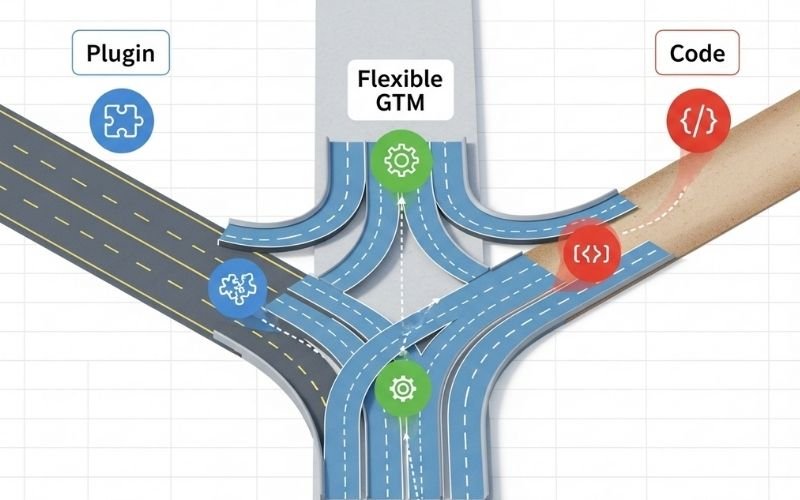
A smooth setup is all about having your tools ready before you start. Taking two minutes to prepare now will save you from headaches later. This checklist keeps things simple and safe so you can follow along without any surprises.
What You’ll Need
Make sure you have these three things handy:
- A Google Account: This is the account you’ll use to create and manage your Analytics, Search Console, and Tag Manager properties. Any standard Gmail account will work.
- WordPress Admin Access: You need to be able to log in to your WordPress dashboard as an administrator. This allows you to install plugins or add code snippets.
- (Optional) A Code Snippet Plugin: If you plan to use the manual code method, I highly recommend a free plugin like WPCode. It’s the safest way to add code without ever risking a theme file edit.
A Critical Decision: Choose Your Installation Method
How you add Google Analytics to your site will shape how you manage tracking in the future. There are three main paths, each with its own pros and cons. Don’t worry, I’ll walk you through each one in Step 2. For now, just decide which one sounds best for you.
Installation Method | Best For… | Key Benefit |
Plugin Path | Beginners and those who want reports inside WordPress. | Easiest setup; no code involved. |
GTM Path | Marketers and anyone planning to add more tracking later. | Most flexible and powerful; keeps your site clean. |
Manual Code Path | Minimalists who want the lightest possible footprint. | Fastest load time; no extra features. |
My honest advice? If you’re just starting, the Plugin Path using Google’s free Site Kit is nearly foolproof. If you anticipate adding elements like a Facebook Pixel or other marketing tags in the future, taking the time to learn the GTM Path now will be a game-changer.
🚀 Step 1: How to Set Up a Google Analytics 4 (GA4) Property
Before you can connect anything to WordPress, you need to create your home base in Google Analytics. This is where all your website data will be collected and stored. Let’s create your GA4 property and get the one crucial “key” you’ll need for the next step.
Create Your Account and Property
- Navigate to the Google Analytics homepage and sign in with your Google account.
- Click the blue “Start measuring” button.
- Account setup: Give your account a name. This is the top-level folder. A good practice is to use your business or brand name (e.g., “BBWebTools Main Account”). Click Next.
- Property setup: Enter a name for your property (e.g., “bbwebtools.com”). Select your reporting time zone and currency. This is important for making sure your reports are accurate for your local time. Click Next.
- About your business: Choose your industry category and business size. Click Next.
- Choose your business objectives: Select “Get baseline reports” to unlock all the standard dashboards and reports. Click Create.
- Accept the Google Analytics Terms of Service.
Create a Web Data Stream
Now that you have a property, you need to tell it where to collect data from. This source is called a “Data Stream.”
- After accepting the terms, you’ll be asked to “Choose a platform.” Select Web.
- Enter your website’s URL (e.g., https://www.bbwebtools.com) and give the stream a name (e.g., “BBWebTools Website”).
- Ensure the “Enhanced measurement” box is checked. This automatically tracks important actions like page views, scrolls, and outbound clicks.
- Click “Create stream.”
Find and Copy Your Measurement ID
This is the most important part of the setup. Google will now generate a unique ID that connects your website to this specific data stream.
After you create the stream, a “Web stream details” page will appear. In the top right corner, you will see a Measurement ID that starts with “G-” followed by a string of letters and numbers.
This “G-XXXXXXXXXX” ID is your key.
Click the copy icon next to it and paste it into a safe place like a notepad. You will need this for all three installation methods in the next step.
🛠️ Step 2: Choose Your Method to Add GA4 to WordPress
With your Measurement ID copied, it’s time to connect Google Analytics to your WordPress site. Just follow the steps for the one method you chose earlier. Remember the golden rule: pick one method and only one to avoid double-tracking your visitors!
Method A: The Plugin Path (Easiest for Beginners)
This is the quickest and most beginner-friendly way to get started. We’ll use Google’s official Site Kit plugin, which cleanly connects Analytics, Search Console, and other Google services in one place.
- In your WordPress dashboard, navigate to Plugins > Add New.
- Search for “Site Kit by Google,” then click “Install Now” and “Activate.”
- A setup banner will appear. Click “Start Setup.”
- Sign in with the same Google account you used to create your GA4 property. Grant Site Kit permission to access your Google data.
- Site Kit will automatically verify that you own the website.
- Next, it will prompt you to connect services. Click “Connect” for Google Analytics.
- Site Kit will find your newly created GA4 account and property. Select them from the dropdown menus and click “Configure Analytics.”
- That’s it! Site Kit automatically adds the correct tracking code to your website. You’ll even get a simplified analytics dashboard right inside WordPress.
For a complete visual walkthrough of the Site Kit setup, the team at WPTuts has an excellent and straightforward video:
Expert Tip: Because Site Kit properly configures GA4’s built-in event tracking (Enhanced Measurement), you don’t need to worry about making any changes. It handles everything for you, preventing the common double-tracking errors that can happen with other plugins.
Method B: The Google Tag Manager Path (Most Flexible)
This method has a few more steps, but it’s the professional standard for a reason. It gives you a powerful foundation for all future tracking.
Sub-Step 1: Create Your GTM Account and Container
- Go to the Google Tag Manager homepage and sign in.
- Click “Create Account.” Name the account after your brand.
- Under “Container Setup,” enter your website URL and choose Web as the target platform.
- Click “Create” and accept the terms of service.
- A pop-up window will appear with two code snippets. You can close this for now; we’ll use a plugin to install them easily.
Sub-Step 2: Install the GTM Container on WordPress
- In WordPress, go to Plugins > Add New.
- Search for “GTM4WP” (Google Tag Manager for WordPress). Install and activate it.
- Go to Settings > Google Tag Manager.
- In the “Google Tag Manager ID” field, paste your container ID (it starts with “GTM-XXXXXXX”). You can find this in your GTM dashboard.
- Click “Save Changes.” The plugin will now correctly place the container code on your site.
Sub-Step 3: Create and Publish Your GA4 Tag in GTM
- Back in your GTM dashboard, click “New Tag.”
- Give your tag a clear name, like “GA4 – Page View – Main Config.”
- Click on “Tag Configuration” and choose “Google Analytics: GA4 Configuration.”
- In the “Measurement ID” field, paste your “G-XXXXXXXXXX” ID from Step 1.
- Click on “Triggering” and select “All Pages” to make the tag fire on every page view.
- Click “Save.” Finally, click the blue “Submit” button in the top right, then “Publish” to make your changes live.
Your website is now sending data to Google Analytics through Google Tag Manager. If you’re new to GTM and want to understand its power more deeply, this beginner’s tutorial from analytics expert Loves Data is a fantastic place to start:
Method C: The Manual Code Path (Lightweight & Fast)
This method is for those who want to add the GA4 tracking code directly without extra features. For safety and to prevent your code from being deleted during theme updates, we’ll use the free WPCode plugin.
- In WordPress, go to Plugins > Add New. Search for “WPCode,” then install and activate it.
- Navigate to Code Snippets > Header & Footer.
- Now, go back to your GA4 “Web stream details” page. At the bottom, under “View tag instructions,” click “Install manually.” Copy the entire Global Site Tag (gtag.js) script. It will start with <!– Google tag (gtag.js) –>.
- Paste this full code block into the “Header” box in your WPCode settings.
- Click “Save Changes.”
The GA4 tracking script will now load on every page of your site.
⚠️ A Word of Caution on Editing Theme Files: You may see other guides telling you to paste this code directly into your theme’s header.php or functions.php file. Please avoid this. Doing so is risky; a single typo can break your site, and your tracking code will be permanently erased the next time you update your theme. Using a plugin like WPCode is the safe, professional, and update-proof way to manage manual code snippets.
🔎 Step 3: How to Set Up Google Search Console
With analytics tracking in place, the final connection to make is with Google Search Console (GSC). This is your direct line of communication with Google, giving you priceless insights into your search performance and website health. Let’s get it set up and verified.
To get a better understanding of how powerful this tool is and what you can do with it, the team at SEO-giant Ahrefs has a fantastic beginner’s guide:
Verifying Your Website Ownership
First, you need to prove to Google that you actually own your website. GSC offers several methods, but one is now incredibly easy since you’ve already set up Google Analytics.
- Navigate to Google Search Console and click “Start now.” Be sure you’re using the same Google account.
- In the “URL prefix” box on the right, enter your full website URL (e.g., https://www.bbwebtools.com). Click “Continue.”
- GSC will now present several verification methods. Look for the Google Analytics option.
- Since you already have the GA4 tracking code on your site (from Step 2), GSC can see it and use it to verify your ownership instantly. Simply click the “Verify” button next to this option.
If, for some reason, the Google Analytics method doesn’t work, the HTML tag is another excellent choice. GSC will give you a meta tag to copy. You can easily paste this into the “Header” section of the WPCode plugin, just like you did with the manual GA4 code, and then click verify.
[Image: Screenshot of the Google Search Console verification screen, with an arrow pointing to the “Google Analytics” verification method.]
Submitting Your Sitemap
A sitemap is exactly what it sounds like: a map of your website for search engines. It’s a file that lists all your important pages, making it easier and faster for Google to find and index your content.
How to find your sitemap:
If you’re using a modern SEO plugin like Yoast SEO, Rank Math, or All in One SEO, one has already been created for you. Your sitemap URL is almost always: yourdomain.com/sitemap.xml
How to submit it in GSC:
- In your Search Console dashboard, look for “Sitemaps” in the left-hand menu.
- Under “Add a new sitemap,” paste just the end of the URL: sitemap.xml
- Click “Submit.”
GSC will now periodically crawl your sitemap to discover new content. Give it a day or two, and you’ll start to see valuable data about your search performance in the “Performance” report. This is where you’ll find opportunities—pages that get impressions but few clicks. Applying a few AI SEO optimization secrets to these pages can often lead to instant traffic spikes.
🔬 Step 4: Verify Everything is Working Correctly
You’ve done the hard work, but we’re not finished until we’ve confirmed that data is flowing correctly. These quick checks will give you peace of mind and prove that your setup is a success.
Test with the GA4 Realtime Report
This is the fastest and most satisfying way to see your tracking in action.
- Open your website in a new browser tab or in a private/incognito window.
- Go back to your Google Analytics account. In the left-hand menu, navigate to Reports > Realtime.
- Within about 30 seconds, you should see a user appear on the map and in the “Users in Last 30 Minutes” card. That’s you!
If you see your own visit, congratulations! Your Google Analytics tracking is officially working.
[Image: Screenshot of the GA4 Realtime report showing at least one active user on the map and in the user count.]
Use Google Tag Assistant for GTM Setups
If you used the Google Tag Manager method, you have an even more powerful testing tool at your disposal.
- In your Google Tag Manager dashboard, click the “Preview” button in the top right.
- A new tab will open. Enter your website’s URL and click “Connect.”
- Your website will open in a new window with a “Tag Assistant Connected” badge.
- Go back to the Tag Assistant tab. In the summary of events, you should see your GA4 Configuration Tag under the “Tags Fired” section.
If the tag has fired successfully, your GTM setup is perfect. If it’s under “Tags Not Fired,” double-check that you published the container correctly.
Check for Common Errors (Like Duplicate Tracking)
The most common mistake is accidentally installing two tracking codes at once. This corrupts your data by counting every page view twice, leading to an artificially low bounce rate and inflated traffic numbers.
My Final Check: After any installation, I always do a quick mental review. Did I activate a plugin AND paste the code manually? If so, I need to remove one. If you used MonsterInsights, did you disable GA4’s built-in enhanced measurement? A quick check now saves you from analyzing bad data later.
🧾Conclusions
You did it. The essential pieces are now in place, and you’ve moved from guessing to measuring. You have a professional-grade analytics system ready to provide you with a clear view of your website’s performance.
You’ve just set up the most powerful free analytics suite on the planet. As you grow, you might wonder about other tools to add to your arsenal. Understanding the landscape of SEO software, both free and paid, will help you decide which tools give you the best value for your goals.
Now that you’re collecting data, the next step is learning how to read your reports.
Your next step is simple: let the data guide you. In a week, open your Google Analytics dashboard and look at the “Pages and screens” report. Find your most popular content. Next, visit Search Console to see which queries are driving traffic to your site. This is where the real journey begins—turning data into action.
❓ Frequently Asked Questions (FAQ)
Here are answers to some of the most common questions that come up during this process.
- Which installation method is best for me?
I choose based on goals. For absolute beginners seeking simplicity, the Plugin Path (with Site Kit) is the best option. For anyone serious about digital marketing or who plans to add more tools later, the GTM Path is the professional standard. The Manual Code Path is for minimalists who want nothing but tracking. - How do I avoid duplicate tracking?
Easy: Commit to one installation method only. If you use a plugin like Site Kit, do not also paste the code manually with WPCode. If you set up tracking via Google Tag Manager, remove any other GA4 plugins or manual code snippets. - Where do I find my Measurement ID?
In Google Analytics, go to Admin (the gear icon ⚙️) > Data Streams, and click on your web stream. Your Measurement ID (starts with “G-“) will be in the top right corner. - What’s the safest way to add code to WordPress?
The safest method is to use a dedicated plugin like WPCode. This prevents you from editing sensitive theme files like header.php, which can break your site or get erased during theme updates. - How long does it take for data to appear?
Data in the GA4 Realtime report appears almost instantly (within 30-60 seconds). Standard reports in Google Analytics can take 24-48 hours to fully populate. For Google Search Console, you’ll typically start to see meaningful query and performance data after a few days. - What privacy steps should I take?
To respect visitor privacy, consider adding a cookie consent banner (plugins like Complianz are great for this), setting your GA4 data retention to 14 months, and ensuring your privacy policy clearly states that you use Google Analytics for tracking.
📚 Resources
- [GA4] Set up Google Analytics for a website and/or app. https://support.google.com/analytics/answer/9304153
- An Introduction to Google Tag Manager https://moz.com/blog/an-introduction-to-google-tag-manager
- How to Properly Add Google Analytics to Your WordPress Site https://www.wpbeginner.com/beginners-guide/how-to-install-google-analytics-in-wordpress/
- Verifying your site ownership. https://support.google.com/webmasters/answer/9008080