How to Create Professional Videos with Camtasia Features (Even If You Hate Editing)

That Time I Nearly Rage-quit Editing Videos (Until Camtasia Showed Up)
I remember the moment too well—I had just recorded what I thought was a perfect tutorial video for a client. But when I sat down to edit it, the nightmare began.
The audio was patchy. The pacing was off. And I couldn’t figure out how to make a simple background change without downloading two other tools and watching a 12-minute YouTube tutorial. I legit stared at my screen and thought, “There’s gotta be an easier way… or I’m done with this.”
Sound familiar?

I don’t know about you, but I’m not a professional video editor. I’m a marketer, content creator, sometimes a coach—and editing has always felt like the painful tax I have to pay to get my ideas out there.
That’s when I stumbled across Camtasia. Honestly, I wasn’t expecting much. I assumed it’d be another “AI” tool with a fancy name and the same old features. But what I didn’t expect? It actually made me want to finish videos.
Within an hour, I had a script generated, a voiceover recorded, an avatar inserted, and captions ready to go. No tab overload. No tech tantrums. It felt… almost unfair.
If you’ve ever felt overwhelmed trying to make your videos look and sound polished, stick around. I’m going to show you how Camtasia AI can completely flip your workflow—from stress-filled to streamlined.
Disclosure: BBWebTools.com is a free online platform that provides valuable content and comparison services. To keep this resource free, we may earn advertising compensation or affiliate marketing commissions from the partners featured in this blog.
🎯 Key Takeaways
- Camtasia simplifies professional video creation with automated tools
- You can generate scripts, realistic voiceovers, and even diverse avatars
- Its text-based video editing feels intuitive and fast, even for beginners
- Works for all types of content: tutorials, social videos, promos, and training
- It’s not the cheapest tool—but the time you save is worth it (and then some)
📘Camtasia: Your Sleepless, Never-Annoyed Editing Sidekick

Let’s be real: most so-called “AI video editing software” tools out there promise a lot but end up either glitchy, overly simplified, or way too complex for non-techies. But Camtasia hits a weirdly sweet spot—it’s powerful and friendly. Like the co-editor I always wanted but could never afford.
So what exactly is it?
At its core, Camtasia is TechSmith’s intelligent upgrade to its already well-known video editing platform. If you’ve ever used the old Camtasia (the one that’s basically a supercharged screen recorder), forget what you know. This new version is smarter, faster, and way more helpful than I expected.
What Is Camtasia, Exactly?
It’s a full-blown AI video editing software that doesn’t just record your screen—it helps you produce entire videos from scratch. Script writing? Covered. Voiceover? Done. Need an on-screen avatar to deliver your message? You got it. Want to edit by just deleting words from a transcript? That too.
And the best part? It all happens inside a single tool—no app-hopping needed.
Why It’s Not Just Another “Auto-Video” Tool
You know those automated video creation tools that basically slap stock footage onto a few lines of text? Camtasia is not that. It’s more hands-on, more customizable, and honestly, more satisfying to use.
It doesn’t make TikToks in two clicks. Instead, it helps you build branded, pro-looking videos that sound like you, not like a robot narrator from 2012.
Whether you’re a teacher, a digital marketer, a coach, or just someone who wants to create professional videos with AI that don’t look like templates, Camtasia is built for you.
And yeah, it doesn’t hurt that it saves me about 3 hours per video now.
🎉 Here’s What Surprised Me (In a Good Way)
Alright, real talk — I didn’t expect Camtasia AI to impress me this much. I’ve tested more AI video editing software than I care to admit, and most of them are either way too basic or so complicated you need a course just to make a caption.
But these features? They genuinely caught me off guard… in the best way.
🧠 AI Script Generator: “When Writer’s Block Hits, It’s a Lifesaver”
Have you ever stared at a blinking cursor, wondering how to start your video?
Yeah. Me too. Way too often.
What I didn’t expect was for Camtasia AI to casually suggest a structured, well-paced video script based on a few keywords I gave it. It didn’t just give me fluff — it gave me hooks, key talking points, and even a snappy conclusion.
Was it always perfect? Nope. But it gave me the bones of my message faster than I could say, “Ugh, maybe I’ll just skip this video.” And that alone made it worth it.
🎙️ AI Voice Narration: “Wait… That’s Not a Real Human?”
Okay, I’m picky about voiceovers. Like, really picky. Most tools either sound like a robot in disguise or someone reading an audiobook while falling asleep.
But the narration in Camtasia AI? I legit had to replay it to make sure it wasn’t a real voice actor.
The best part? You get multi-language support, regional accents, and a tone that actually feels human. Whether you’re creating an explainer for your Spanish audience or a product walkthrough for your US team, this tool adapts quickly.
🧍♂️Avatar Generation: “Wasn’t Sold… Now I Can’t Stop Using It”
Confession: I thought avatars were cheesy at first. I mean, who needs a digital talking head?
Turns out… I do.
With 49 avatar options representing diverse global demographics — plus no need for a green screen — I started using them in training videos and client intros. And the looping motion backgrounds? Super polished. No weird shadows or visual glitches.
I didn’t think it would work for my style. But now, I’m adding avatars even when I don’t need them. Just because they look that good.
📝 Text-Based Video Editing: “Editing Feels Like Google Docs, But for Video”
This one hit different.
Instead of scrubbing through a timeline trying to find that one spot where I mumbled or coughed — I could just edit the transcript. Like literally deleting text and it edits the video. That’s it.
This was the moment I realized Camtasia AI wasn’t just a fancy label slapped on a basic tool. This was actually solving my pain points.
It felt intuitive. It felt fast. And yeah, it felt kind of like magic.
✨ Cursor Branding & Visual Flair
I’m not going to lie, adding cursor effects and logos was always that “eh, I’ll do it later” task. But now? It’s built right into the flow.
In a few clicks, I can highlight actions, add my logo, and brand the whole experience without opening a single extra program. No stress. No design degree required.
These small details actually made my videos feel premium — without requiring hours of tweaking.
🛠️ Real-World Stuff I’ve Used This For (And You Probably Could Too)
Look, features are cool. But if they don’t help you get stuff done, they’re just fluff.
What really sold me on Camtasia wasn’t just the tools — it was the practical magic of how I used it across different projects. Here’s where it’s saved my sanity and delivered the goods:
🎓 Course Creators
If you’re building online courses and trying to reach a global audience, this is gold. With multi-language voiceovers and auto-generated captions, you can speak to students in Germany, Brazil, or Japan without hiring translators.
Add in the ability to edit via transcript, and boom — polished lesson videos in half the time.
📈 Marketers
Explainer video? Promo ad? Quick LinkedIn teaser?
Camtasia handles them all. I used to bounce between three tools just to get one polished marketing clip. Now it’s one dashboard, one workflow. Generate a script, voice it, drop in some branded overlays, and done.
It’s like having a creative studio in your browser.
🎥 YouTubers
If you make content for YouTube, this tool is a game-changer.
Script + voiceover + screen capture = ready in hours, not days. Especially for tutorial-style content, text-based video editing and custom branding let you produce pro-level videos without burning out.
And yes, you can add intros, outros, and b-roll without losing your mind.
👩🏫 Trainers / Teams
I’ve made compliance videos, onboarding walkthroughs, and team updates using Camtasia, and my clients thought I had a full production team behind me.
Custom avatars are a huge plus here. You can tailor them to your audience, deliver messages in different languages, and still maintain a consistent on-brand look.
💼 Freelancers
If you’re handling projects for multiple clients, this tool is your secret weapon.
I’ve used automated video creation tools before, but none gave me this level of control. I can whip up clean, branded videos and deliver final files without doing multiple rounds of back-and-forth edits.
Clients love the polish. I love the time I save.
⚖️ Camtasia vs. the Competition: Best All-in-One, or Just Best for Me?
Camtasia left a strong impression; it consolidated my scripting, narration, editing, and branding into a seamless workflow. But calling it the “best” depends entirely on what you’re trying to do.
Many creators and educators are drawn to platforms like Synthesia, Pictory, Descript, and CapCut for their own unique strengths. Let’s talk comparisons, not just based on specs, but based on real-world use cases.
Note: Below price plans as of Aug 2025:
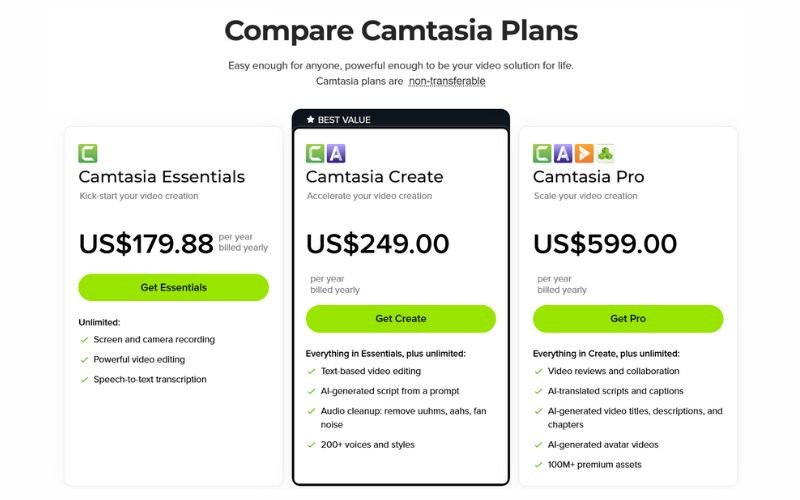
🎥 Synthesia: Best for Corporate-Grade AI Presenters
If you’re working in corporate training, HR onboarding, or global internal comms, Synthesia is hard to beat. It’s built around high-quality AI avatars that look impressively lifelike — and it supports 120+ languages with natural-sounding voiceovers.
However, Synthesia’s core strength is also its limitation: it’s more slide-based than flexible. Customizing animations or editing video beyond the pre-defined scene templates can feel restrictive. Also, there’s no real “editor” in the traditional sense — it’s more like building a narrated PowerPoint with a face on it.
It offers a limited functionality free plan.
Best for: Enterprises needing fast, professional training videos
Not ideal for: Creators needing timeline editing or screen recording
Tool / Plan | Price | Plan Features |
Synthesia – Starter | ~$18/month (billed annually) | One editor + 3 guests; up to 120 min video/year; 125+ AI avatars; limited avatar builder; basic templates; 140+ languages; share & comment features; AI script assistant; royalty-free images, videos, icons, shapes, etc. |
Synthesia – Creator | ~$64/month (annual billing) | One editor + five guests; Up to 360 min/year; 180+ avatars; branded templates; custom fonts; team sharing; CTA pages; voice & language export in one-click translation. |
Synthesia – Enterprise | Custom pricing | Unlimited video minutes; full 230+ avatar library; unlimited personal avatars; API access; SLA support; live collaboration; advanced translation; SCORM export. |
📰 Pictory: Article-to-Video Magic — with Limits
Pictory is fantastic if your goal is to repurpose blog posts or long-form content into videos. Its AI summarizes the content and matches visuals to text snippets, letting you produce narrated highlight videos with minimal effort.
The downside? You’re not really “editing” in the traditional sense. It’s more like assembling puzzle pieces from AI guesses — which is fine for quick promos, but frustrating if you want timing precision, layered effects, or branding flexibility.
It offers a 14-day free trial.
Best for: Marketers turning blog content into short videos
Not ideal for: Tutorials, screen walkthroughs, or brand-heavy content
Tool / Plan | Price | Plan Features |
Pictory AI – Starter | ~$19/month billed annually | 200 video minutes/month; 30 min max per video; auto‑subtitles; 5000 Storyblocks stock; 1 brand kit; standard AI voices; .srt/vtt export. |
Pictory AI – Pro | ~$39/month billed annually | 600 video minutes/month; 30 min video lenght; hyper‑realistic voices (ElevenLabs) in 29 languages; export up to 5 GB files; automatic highlights; 5 brand kits; priority support. |
Pictory AI – Teams | ~$99/month billed annually | 1,800 video minutes/month; 30 min video lenght; team collaboration; API automation; up to 10 brand kits; Storyblocks + Getty content; highest export limits. |
🎙️ Descript: Great for Podcasts and Voice-First Creators
Descript is known for its text-based editing — you cut audio and video by editing a transcript. This works beautifully for podcasts, talking-head videos, and course creators who prioritize dialogue.
Where Descript shines is in voice-over editing, filler word removal, and even voice cloning. But when you move beyond audio into screen captures, avatar content, or visual polish, it starts to feel less intuitive. The learning curve is also steeper than most casual users expect.
Descript comes with a limited-feature free plan.
Best for: Podcasters, coaches, and solo content creators
Not ideal for: Teams needing screen capture, avatars, or simplified workflows
Tool / Plan | Price (Billed Annually) | Plan Features |
Descript – Hobbist | $16/month | 10 hr transcript/month; watermark‑free export; 1080 resolution; 20 uses / month of Basic AI Actions suite; pilot overdub; extended AI green screen, eye contact, studio sound; 100 GB storage. |
Descript – Creator | $24/month | Up to 30 hr transcripts; 4k resolution; unlimited overdub; unlimited AI effects; batch export; advanced editing; 1 TB cloud storage; custom branding. |
Descript – Business | Starts at $50/per person/month Custom plans | 40 transcription hours/month; All Pro features, plus dedicated onboarding, single sign-on (SSO), team invoicing, onboarding support, and unlimited storage. |
🧠 So Where Does Camtasia Really Fit?
Camtasia’s strength lies in being a multi-functional editor with a professional backbone. You can script, screen record, add narration, drop in a human-like avatar, and edit using a transcript — all in one environment. It’s particularly effective for:
- Educators creating training modules
- YouTubers producing explainers
- Businesses developing onboarding content
- Freelancers delivering client walkthroughs
It’s not the flashiest tool. You won’t find TikTok trends, AR filters, or beat-synced transitions here. But if you need to create structured, brand-consistent videos at scale, it hits the mark.
🧩 Final Thought
Camtasia AI isn’t the most glamorous or trendy tool, but it is one of the most effective all-in-one platforms for anyone producing structured video content at scale.
Sure, competitors excel in niche areas like avatar production (Synthesia), mobile-first trendy edits (CapCut), or transcript editing for audio-first workflows (Descript). However, for creators who value efficiency, structure, branding, and storytelling, Camtasia hits the sweet spot.
It’s not flashy. And it’s not built for viral reels. But if your workflow is about communicating clearly, teaching efficiently, and scaling video creation, it belongs in a category of its own.
📊 Quick Comparison: Camtasia vs. the Usual Competitors
Feature / Tool | Camtasia🏆 | Pictory 🖼️ | Synthesia 👤 | Descript 🎙️ | CapCut 📱 |
AI Script Generator | ✅ Built-in, structured & surprisingly helpful | 🟡 Basic summaries only | ❌ None | ✅ Basic AI scripting | ❌ None |
AI Voice Narration | ✅ Multi-language, very natural | 🟡 Robotic tone | ✅ High-end avatars w/ voice | ✅ Voice cloning option | 🟡 Robotic |
Avatars | ✅ Realistic, diverse, motion-capable | ❌ None | ✅ Studio-grade avatars | ❌ None | ❌ None |
Video Editing Style | ✅ Text-based, intuitive (Google Docs feel) | 🟡 Limited control | 🟡 Scene-based | ✅ Transcript-based | ✅ Fast cuts, trendy effects |
Ideal Use Case | Tutorials, explainers, internal training | Repurposing blog content | Corporate training, AI presenters | Podcasts, YouTube editing | Viral videos, Reels/TikToks |
Learning Curve | 🟢 Easy to learn | 🟢 Beginner-friendly | 🟡 Takes some setup | 🔴 Steep for some | 🟢 Very easy |
Branding Tools | ✅ Logo, cursor effects, custom intros | 🟡 Basic | 🟡 Limited | ❌ None | 🟡 Limited |
Cloud-Based? | ❌ Desktop only | ✅ Yes | ✅ Yes | ✅ Yes | ✅ Yes |
Price Range | 💰 One-time or annual license | 💸 Subscription | 💸 Expensive monthly | 💸 Subscription | 🆓 Free (with optional pro plan) |
Best For | Structured creators & educators | Marketers & bloggers | HR teams & global orgs | Podcasters & DIY editors | Short-form video creators |
🎯 Is It Really That Easy? Here’s My Before and After Workflow
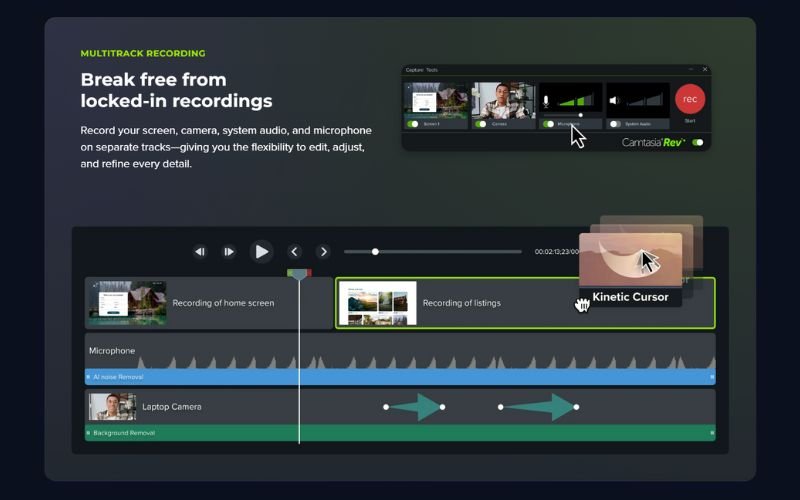
🎬 Before Camtasia: Organized Chaos
Let me paint a picture for you.
Back when I was making videos the “traditional” way, it felt like cooking a seven-course meal with tools from the dollar store. I’d bounce between Google Docs for my script, Descript for voiceover cleanup, OBS for screen recordings, then dump it all into Premiere Pro and cross my fingers it wouldn’t crash.
Every. Single. Step. Took. Time.
And don’t get me started on revisions. If a client wanted to change one word in the narration? Boom — re-record the voiceover, re-sync the visuals, re-export the whole thing. It wasn’t just tedious — it was mentally exhausting.
🤖 After Camtasia: Fewer Tools, Faster Output, More Sanity
This is where it flipped.
With Camtasia, I start by using the script generator. I type in my key points or paste in a rough outline — and within seconds, it turns it into a script that actually sounds like something a human would say. (Not like those weird, robotic AI outputs I’ve seen elsewhere.)
From there:
- I click Narrate, choose a voice (sometimes with a British accent for flair), and boom — instant voiceover.
- I select an avatar to deliver the message on-screen. Sometimes I even use a digital version of myself, which still creeps me out in a cool way.
- And here’s the kicker: I can edit the final video just like I’m editing a Google Doc. Need to remove a sentence? Delete the text, and the video updates itself. No timeline-fumbling.
The entire thing — from concept to export — takes me about 1–2 hours now, instead of the 6–8 it used to.
💥 What I Didn’t Expect
Here’s what surprised me:
It’s not just faster — my quality actually improved.
Because I’m spending less time on grunt work, I can now focus on storytelling, pacing, even the subtle stuff like visual transitions and cursor effects that make the whole thing feel more polished. I’ve gotten actual thank-you emails from clients who said my work looks “studio-level.” And I’m not a trained video editor.
⚖️ But… Let’s Be Real
Now, I won’t pretend it’s perfect. There’s still a learning curve. The avatar feature? It’s awesome — but if you’re not careful with scripting and timing, it can look uncanny. And while the AI voices are getting more lifelike every month, some still carry that slightly-too-perfect cadence that reminds you it’s a machine.
Plus, if you’re doing heavy-duty motion graphics or advanced masking? You’ll still want to fire up After Effects. Camtasia is fantastic, but it’s not built for Hollywood trailers (yet).
🧠 My Takeaway: “Speed Wins. But So Does Simplicity.”
Honestly? This tool let me fall in love with video again.
It strips away the clutter and gives me just enough power to do professional work — without needing to become a full-time editor.
My advice?
Start small. Try creating one video — even if it’s just a how-to tutorial. You’ll see right away if this workflow clicks for you. And if it does? You’ll never look back.
🧩 What Camtasia Can’t Do (Yet)lly That Easy? Here’s My Before and After Workflow
Look, I’ve been singing Camtasia’s praises — and for a good reason. But no tool is magic. And if you’re walking in expecting a one-click solution to full-blown cinematic editing… you’re going to be disappointed.
🛑 No Real-Time Collaboration
This was the first thing that made me go, “Huh… still?”
As of now, there’s no live, cloud-based collaboration like what you get with Descript or even Canva’s team workspaces. If you’re working in a team and want someone else to review or tweak your project mid-way, you’re still sending files back and forth like it’s 2014.
🎭 Avatars Aren’t Actors
Yes, the avatars look great — diverse, natural movements, no green screen needed. But here’s the reality: they’re still avatars. They won’t smirk at the perfect moment. They won’t tilt their head like a real person would. You can adjust pacing and gestures to an extent, but don’t expect Oscar-worthy delivery.
If emotional nuance matters in your content (think brand stories, testimonials, or dramatic promos), you might still want to work with a real face and voice.
🧠 Voice AI Has Room to Grow
To be fair, the voice quality is better than most — especially with multilingual support. But if you’re picky about tone, accent, or subtle inflection, it might take some trial and error.
And no, it still can’t do the classic “pause for effect” or add that little chuckle when something funny lands. (Yet.)
🎨 Limited Visual FX
Camtasia is about speed and structure, not visual flair. You’re not getting transitions like those in CapCut or advanced overlays like those in After Effects. If your video style relies heavily on trend-based visuals, glitch effects, or kinetic typography, you’ll find yourself hitting limits fast.
Same goes for audio mixing — it’s basic. Think volume levels, ducking, and fade in/out. You’re not producing a podcast here.
⚙️ No Built-In Stock Library (Yet)
This one surprised me:
There’s no built-in stock asset library (images, video clips, background music). You’ll need to bring your own or integrate with a separate library.
Even Pictory and Synthesia give you some baked-in assets to speed things up. With Camtasia AI, it’s still a manual process unless you’re already subscribed to TechSmith Assets (which is a separate cost).
🚧 So… Should These Be Dealbreakers?
Honestly? Not really.
Because Camtasia AI isn’t trying to be everything. It’s carving out a lane: educational, structured, fast video creation for professionals. And within that lane, it excels. But yeah, if your project is closer to an ad campaign than a training tutorial, this might not be your all-in-one.
Here’s what I tell people:
Utilize Camtasia AI to streamline tasks and work more efficiently. Use other tools for creative polish or team-based workflows. Don’t expect one app to be the entire kitchen.
💵 Pricing & Plans Breakdown: Is Camtasia Worth the Cost?
Let’s be real — pricing matters. Whether you’re a solo content creator, a startup marketer, or an L&D team lead, you’re probably weighing costs against features. Let’s unpack what Camtasia actually costs, what’s included, and how it compares to other major players.
🎯 What You’re Really Paying For
Camtasia AI isn’t the cheapest tool on the market, but it offers a very specific value proposition:
- All-in-one recording, editing, narration, and avatar presentation
- Script and voice AI tools integrated into a single workflow
- Lifetime license model (with optional upgrades) instead of monthly subscriptions
It’s less about chasing trends — and more about delivering polished training, explainer, and branded videos with structure and speed.
📊 Camtasia AI Pricing (Aug 2025) – Click here for the latest price plan
Plan Name | Price | What You Get |
Individual License | Starts from $179 Annual Subscription (includes Camtasia AI) | Full Camtasia suite with AI features, video editor, avatars, and screen recording |
| Education (Personal and Business plans) | Starts at $163 / $180 Annual Subscription, transferable for business plan only | Full Camtasia suite with AI features, video editor, avatars, and screen recording |
Team/Business | $198 / user up to 99 users; volume pricing for larger teams | Same features + centralized license management and user training |
📝 Important: Camtasia is included in the latest Camtasia 2025 version. No need for a separate AI add-on — it’s built in.
🤝 Competitor Pricing Snapshot (July 2025)
Tool | Starting Price | Key Features |
Descript | $24/mo (Creator Plan) | Audio/video editing, AI voice, overdub, team collaboration |
Synthesia | $18/mo (Starter Plan) | AI avatars, 120+ languages, script-based video creation. |
Pictory | $19/mo (StarterPlan) | AI video summarization, stock media library, text-to-video |
Lumen5 | $19/mo (Basic Plan billed yearly) | AI-powered social video creation, templates, and brand presets |
Animoto | $9/mo (Basic Plan billed annually) | Drag-and-drop video editor, templates, music library. Full review here |
🔍 Notice something? Most tools use monthly pricing. Camtasia bucks that trend with a one-time license, which makes it cost-effective over time — especially for business use or educational institutions.
🧮 So… Is It Worth It?
If you’re only producing one or two videos a year? Maybe not.
However, if you’re regularly creating tutorials, walkthroughs, training videos, or content where structure and voice clarity are more important than trendy effects, Camtasia pays off quickly.
Here’s how I see it:
- You avoid juggling 3–4 different tools
- You own the license — no recurring charges (unless you opt into updates)
- You can produce high-quality, professional video without hiring an editor or voice actor
Pro Tip: Try the free trial first. You’ll know within a day if this fits your workflow.
🧠 Final Verdict: Who Camtasia Is (and Isn’t) For
After testing Camtasia across multiple use cases — from training videos to social content to team onboarding — here’s the bottom line:
✅ It’s Built for:
- Educators & Corporate Trainers
If you need to create structured, voice-guided, and professional videos that look consistent and clear, Camtasia is built for you. The avatar feature alone can make compliance and onboarding videos feel more human. - Marketers & Course Creators
You’ll save hours by scripting, recording, and editing everything in one tool. It’s also a good fit if you want to localize content using AI voices in multiple languages. - Busy Professionals & Freelancers
Need to record tutorials, walkthroughs, or client deliverables fast? Camtasia gets you from blank screen to polished product in a fraction of the time. - Non-Coders / Non-Editors
You don’t need Final Cut Pro skills. If you can use Google Docs, you can probably figure out Camtasia.
❌ It’s Probably Not For:
- Creative Directors / Visual Artists
If you want kinetic typography, advanced transitions, or cinematic color grading, Camtasia will feel limited. It’s functional, not flashy. - Teams That Need Real-Time Collaboration
Unlike Descript or cloud-based tools, Camtasia doesn’t support real-time editing with others. File sharing and feedback still happen the old-fashioned way. - Social-First Content Creators
If your videos live on TikTok, Reels, or trend-heavy formats, other tools like CapCut or Lumen5 may better match that fast-paced, flashy style.
⚖️ My Honest Take
Camtasia isn’t trying to be everything — and that’s actually its strength.
It’s not the trendiest tool, and it won’t win awards for visual effects. But it will help you build rock-solid content that feels polished, consistent, and intelligently narrated. Without outsourcing. Without the usual mess of apps.
Is it for everyone? No. However, if you prioritize efficiency, professionalism, and clarity, it’s absolutely worth considering.
🧠 FAQ Camtasia
What is Camtasia?
Camtasia AI is the artificial intelligence upgrade inside the Camtasia 2024 suite. It includes an AI script generator, natural-sounding voiceovers, avatar presentation, and text-based video editing — all designed to simplify the content creation process.
Is Camtasia AI a separate product or part of Camtasia?
It’s integrated into Camtasia 2024. When you buy or upgrade to this version, you automatically get access to the AI tools — no need for separate purchases.
How much does Camtasia cost?
As of Jan 2025, the standard license is $179 annual subscription, which includes the full Camtasia suite and AI features.
Can I use Camtasia on multiple devices?
Yes, you can install it on up to two devices per user (e.g., desktop and laptop), but only one can be active at a time.
Does Camtasia support multiple languages?
Yes. The AI voiceover tool supports multiple languages and accents, making it ideal for creating international training videos or global courses.
Can I customize the AI avatars?
Camtasia includes 49 pre-built avatars with diverse ethnicities and clothing options. While you can’t upload your own avatar, you can change backgrounds and add brand elements.
Is Camtasia beginner-friendly?
Absolutely. It’s designed for non-techies. The interface is intuitive, and tools like text-based editing make the learning curve short, even if you’ve never edited video before.
What are the system requirements for Camtasia?
You’ll need Windows 10/11 or macOS 11+, a minimum of 8GB RAM (16GB recommended), and a modern CPU/GPU for smooth rendering and AI performance.
Is there a free trial available?
Yes! TechSmith offers a free plan with limited exports (watermarked), allowing you to explore the full suite before making a purchase.
How does Camtasia compare to tools like Descript or Synthesia?
Camtasia offers a one-time license (not a subscription), focuses more on structured training and tutorials, and includes screen recording and editing — making it ideal for instructional creators. Synthesia and Descript, although cloud-based, offer stronger collaboration and voice cloning capabilities.
Resources
- AI-powered screen recording and video editing https://www.techsmith.com/camtasia/
- Camtasia Reviews & Product Details https://www.g2.com/products/camtasia/reviews